WordPress get_post_meta Function: Display Custom Fields on Your Website
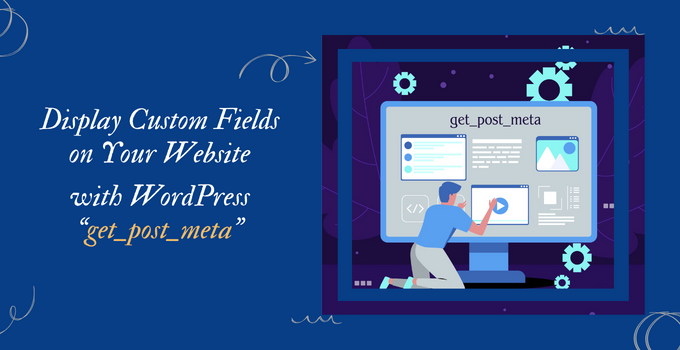
Are you a WordPress enthusiast looking to level up your website’s customization game? Ever wondered how to effortlessly fetch and display additional information on your posts? get_post_meta is a handy function that unlocks the world of possibilities. In this guide, we’re here to explain this function, making it your go-to solution for showcasing custom fields on your WordPress site. Stick around, and you’ll soon be able to personalize your content like a pro. Let’s dive in!
What is the WordPress get_post_meta Function?
The get_post_meta function in WordPress is a valuable tool that allows you to retrieve and display additional information, known as metadata or custom fields, associated with your posts. When you need to go beyond the standard post content and display specific details like author information, publication dates, or any personalized data, this function is your direct route.
Use Case:
Imagine you have a travel blog, and each post represents a unique journey. With get_post_meta, you can effortlessly attach custom fields to each post, such as the destination’s weather conditions, the best local cuisine recommendations, or even a memorable quote from the trip. This way, your readers not only get the standard travelogue but also personalized insights that make your content more engaging and informative.
Example:
Let’s say you have a post about a weekend getaway to the mountains. You want to include the current temperature at the destination as an additional detail. By using get_post_meta, you can associate a custom field, let’s call it “destination_temperature,” with this specific post. In your theme files, you’d use get_post_meta to retrieve and display this temperature, creating a dynamic and personalized touch to your travel blog.
WordPress get_post_meta Function Parameters
Now that we’ve got a good grasp of what get_post_meta does, let’s take a closer look at its inner workings. This function operates with three main parameters, each playing a crucial role in fetching the desired metadata. Understanding these parameters is crucial to display your desired data perfectly.
$post_id (int): This is the identification number of the post for which you want to retrieve metadata. Think of it as the specific address for your WordPress detective to investigate.
$key (string): The key acts like a secret code, specifying which custom field’s information you’re interested in. If the post metadata is a treasure chest, the key is the unique key that opens it.
$single (bool): This optional parameter determines whether you want a single piece of information (true) or an array of data (false). It’s like choosing between a single page of your favorite book or the entire series.
How to Use get_post_meta to Display Custom Fields?
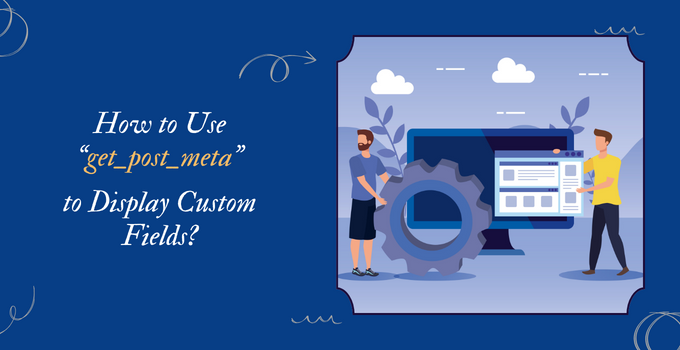
Customizing your WordPress posts with additional information becomes easier with the get_post_meta function. Here, we’ll walk you through two different methods to add custom fields: one using plugins for a user-friendly approach and the other, a manual method for those who prefer a hands-on approach.
1. Using Plugins:
Plugins offer a seamless way to manage and add custom fields without getting into code. Follow these steps:
a. Choose a Plugin:
Select a WordPress plugin that simplifies custom field management. Popular choices include Advanced Custom Fields (ACF) or Custom Field Suite (CFS).
b. Install and Activate:
Install the chosen plugin from the WordPress Plugin Directory and activate it.
c. Create Custom Fields:
Access the plugin settings in your WordPress dashboard and create custom fields as needed. Define their names, types, and any specific settings.
d. Associate with Posts:
Once created, associate these custom fields with your posts through the plugin interface. This establishes the connection between the custom field and the post.
e. Retrieve with get_post_meta:
In your theme files, use the get_post_meta function to retrieve and display the custom field data. Insert the post ID and the specific custom field key.
2. Without Using Plugins:
If you prefer a manual approach, here’s how to add custom fields directly without relying on plugins:
a. Access Post Editor:
Open the post editor for the post you want to enhance with custom fields.
b. Locate Custom Fields Meta Box:
Scroll down to find the “Custom Fields” meta box below the post editor.
c. Add Custom Field:
In the “Name” field, enter a unique identifier (key) for your custom field. Let’s use “author_quote” as an example.
d. Input Data:
In the “Value” field, input the corresponding data. For our example, you could enter a memorable quote related to the post, such as “Explore the world with curiosity.”
e. Save Changes:
Click the “Add Custom Field” button to save your custom field.
f. Retrieve with get_post_meta:
In your theme files, use the get_post_meta function to retrieve and display the custom field data. For instance:
<?php
$author_quote = get_post_meta( get_the_ID(), ‘author_quote’, true );
echo $author_quote;
?>
“`
By following these detailed steps, you can effortlessly add and retrieve custom fields, enhancing your posts with personalized information.
Additional Things To Know About get_post_meta:
As you start working with get_post_meta, there are some things required to know for understanding and fine-tuning your customization skills.
1. Conditional Checks:
Before displaying a custom field, it’s wise to check if it exists to avoid errors on posts without certain metadata. You can use conditional statements like the following:
$author_quote = get_post_meta( get_the_ID(), ‘author_quote’, true );if ( ! empty( $author_quote ) ) {
echo $author_quote;
}
?>
2. Multiple Values:
If a custom field can have multiple values, set the third parameter of get_post_meta to false. This returns an array of all values associated with the specified key.
$gallery_images = get_post_meta( get_the_ID(), ‘gallery_images’, false );
foreach ( $gallery_images as $image ) {
echo ‘<img src=”‘ . esc_url( $image ) . ‘” alt=”Gallery Image”>’;
}
?>
By adding these modulations to your approach, you improve your ability to handle diverse scenarios and deliver a seamless user experience.
Frequently Asked Questions (FAQs) about get_post_meta in WordPress:
1. What is get_post_meta used for in WordPress?
get_post_meta is a WordPress function used to retrieve and display additional information, known as metadata or custom fields, associated with posts. It enables users to customize and enrich their content by showcasing specific details beyond the standard post content.
2. Can I use get_post_meta in my theme files to display custom field data?
Yes, you can integrate get_post_meta into your WordPress theme files (e.g., single.php, content.php) to fetch and display custom field data. This allows you to present personalized information within the layout of your theme.
3. How does get_post_meta handle empty values?
To handle cases where a custom field has no value, you can use a conditional check. By incorporating if (!empty($custom_field_value)), you ensure that the custom field is displayed only when it contains data.
4. Can get_post_meta be used with plugins for custom field management?
Absolutely. get_post_meta is often used in conjunction with plugins like Advanced Custom Fields (ACF) or Custom Field Suite (CFS) for streamlined custom field management. These plugins offer user-friendly interfaces for creating and associating custom fields with posts.
5. Is it possible to retrieve multiple values for a custom field using get_post_meta?
Yes, you can retrieve multiple values for a custom field by setting the third parameter of get_post_meta to false. This returns an array of all values associated with the specified key.
6. What happens if a custom field key is misspelled in get_post_meta?
If the custom field key is misspelled or does not exist, get_post_meta will return an empty string or array, depending on the context. It’s crucial to ensure accurate spelling and use the correct key for retrieving data.
Conclusion
get_post_meta is an important function in WordPress customization, which helps you seamlessly fetch and showcase additional information, or custom fields, within your posts. By understanding both fundamental and advanced techniques, you can enhance your content with precision, handling various scenarios seamlessly. Moreover, if you are looking to improve the performance and speed of your WordPress website, consider checking out our WordPress Hosting plans with SSD NVMe Storage, high uptime, strategic server location, and advanced features.


