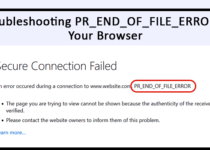How to Fix ‘This Site Can’t Provide a Secure Connection’ Error for Safe Browsing!
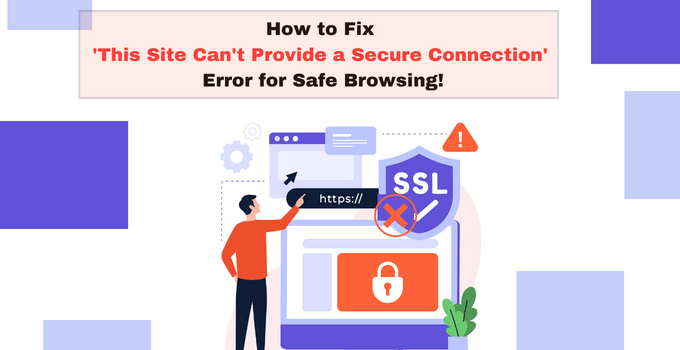
As we all know, one of the first lines of defense in online security is the use of secure connections through HTTPS. Now, “This site can’t provide a secure connection” is among the most common errors you may find when browsing websites. Instead of showing the actual page, the browser tells you that it encountered problems while trying to load the website.
The error is often challenging to rectify and fix. There are various reasons for it, from SSL certificate (Secure Socket Layer) misconfiguration to incorrect date and time settings. But, there are also simple ways to fix it, even if you are the website owner or a visitor.
In this guide, we will discuss what exactly the error “this site can’t provide a secure connection” is, the possible causes of it, and of course the solutions on how to fix it. So, are you ready?
What Does the “this site can’t provide a secure connection” Error Mean
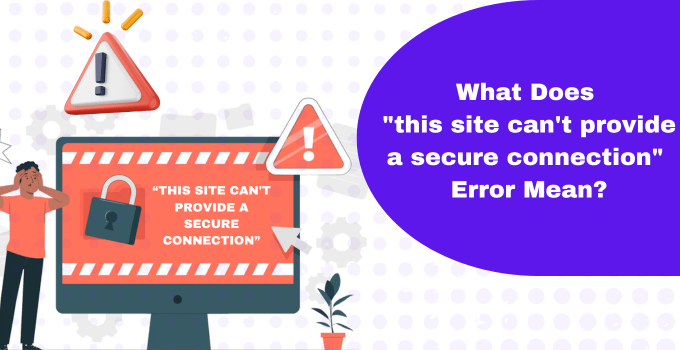
In simple words, the error “this site can’t provide a secure connection” means the website you are trying to access doesn’t have a valid SSL certificate or there is an issue with the SSL certificate configuration. The web browser warns you that the website you are trying to access may not be secure, and any information you may enter on the website could be at risk.
In other words, the website is claiming to be HTTPS compliant, but either it is not providing a certificate, or using an invalid one. If the certificate can’t be verified, the browser will not load the website and will present this error message instead.
There could be various other reasons apart from the SSL certificate such as; browser caching, misconfiguration/outdated SSL/TLS protocol of the web server, date and time settings, firewall/antivirus software, browser issues, etc. The different browsers may show the error message differently.
If you browse such websites in Firefox, it will look like the following:
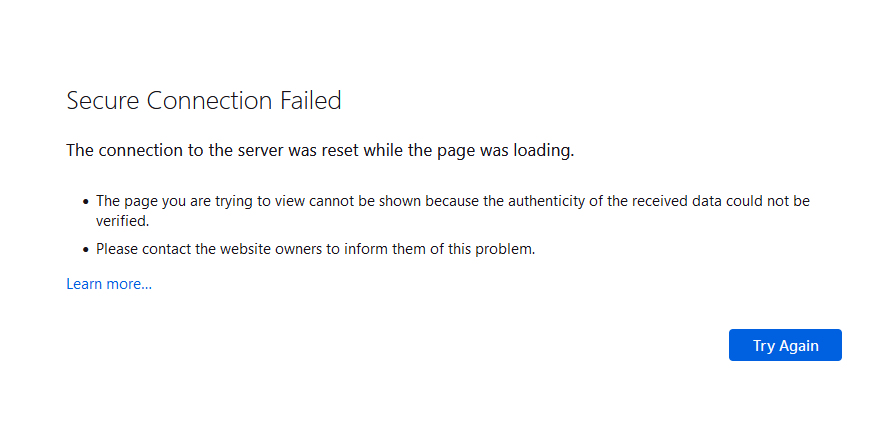
If you browse such websites in Google Chrome, it will look like the following:
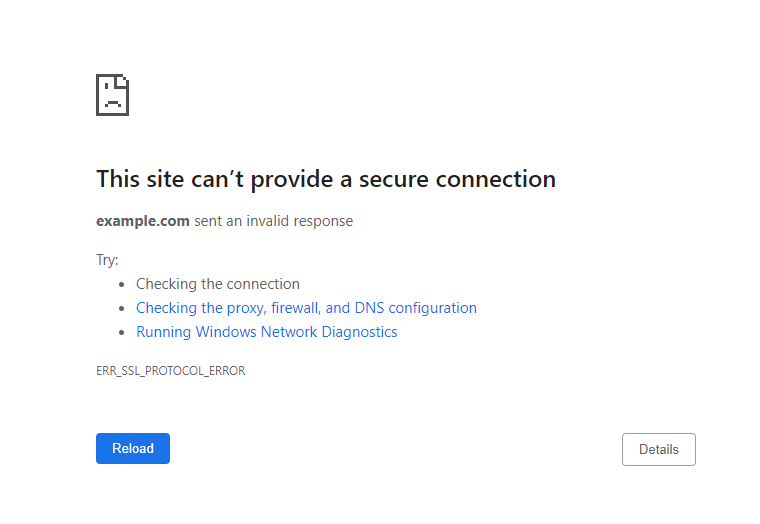
Now, let’s check out the possible causes of the error.
Common Causes of “this site can’t provide a secure connection” Error
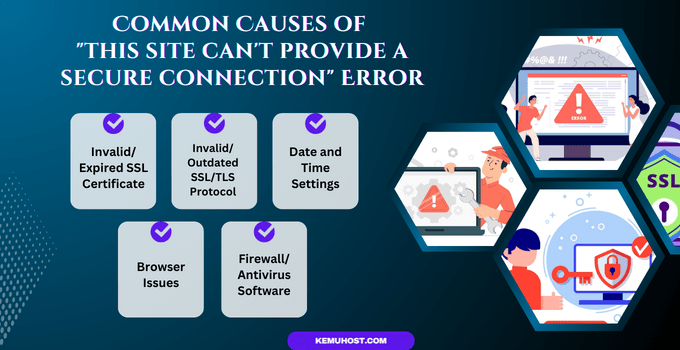
As mentioned earlier, there could be various reasons for the error. Let’s check them out.
1) Invalid/Expired SSL Certificate
When you purchase an SSL certificate, the signing authority issues the certificate for your domain for a specific period, generally 1 year. You will need to renew it when the certificate expires. If you forget to renew your certificate and if your website is running with the expired SSL certificate, you may encounter “this site can’t provide a secure connection” error while browsing your website.
Likewise, if you are using an invalid SSL, you may get the same error. Suppose, you have issued the certificate for your domain – abc.com. Now, if you install this certificate on another domain xyz.com, it will be an invalid SSL certificate. It can lead to an SSL error.
2) Invalid/Outdated SSL/TLS Protocol
HTTPS transforms data with SSL/TLS protocol. TLS is an upgrade to SSL 3.0. The latest browsers support the latest TLS version. If your web server is running with the outdated SSL/TLS version, you may face issues while browsing your website.
Starting in 2020, all the major browsers display warnings for websites that use TLS 1.0 or 1.1 and prevent users from accessing them. So, it is necessary to use the latest TLS version and disable the older ones.
3) Date and Time Settings
If you have an incorrect date and time set on your computer, it can lead to an SSL error. Because the SSL certificate on the website is valid for a specific duration. At the same time, if your system has incorrect date and time settings, it can cause problems with authenticating an SSL certificate.
4) Browser Issues
As far as the browser is concerned, there could be three possible causes of the error. Outdated Browser, Outdated SSL cache in Browser, or rogue browser extension. If your internet browser is outdated, or if the browser has stored an outdated cache of the website you are browsing, or if you have any browser extension that is causing the SSL issue, you may encounter “this site can’t provide a secure connection” error.
5) Firewall/Antivirus Software
Having a good antivirus and/or firewall protecting your computer is crucial for web security. However, they may sometimes obstruct your access to certain websites by blocking their IPs or HTTPS connection. If the web server in which your website is hosted uses an outdated TLS/SSL protocol, your antivirus software may block access to it.
Also, overly strict firewall or antivirus settings can block connections to the website even if they are running with HTTPS.
How to Fix “this site can’t provide a secure connection” Error
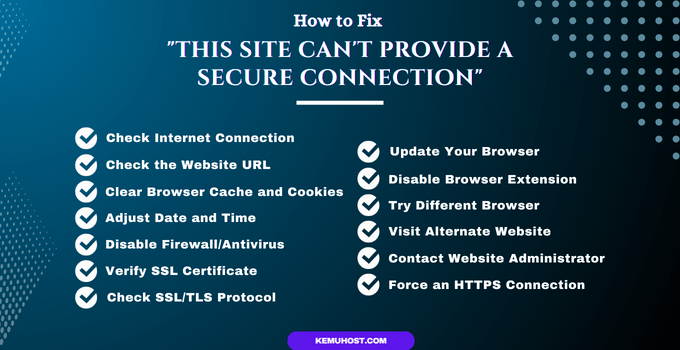
Now, you know what exactly the error “this site can’t provide a secure connection” is and its possible causes. So, are you ready to check out the solutions to fix it? Let’s explore.
1) Check Internet Connection
You may find this solution silly. But, you should ensure that you have a stable internet connection. If your internet connection is intermittent, you may face various errors while browsing the website. When you face such an error, try accessing another website and see if you are facing the error for all the websites you browse. You may try an alternate Internet Service Provider if you have any in spare.
2) Check the Website URL
It may happen that you have got an invalid URL. If you try accessing the website with an incorrect URL, you may face an SSL error. In such a case, you need to contact the website owner and get the correct URL to access the website.
3) Clear Browser Cache and Cookies
Modern web browsers store SSL certificates in a cache, much like other data. It means they don’t have to verify the certificate every time you visit a website, which speeds up the browsing. However, if the website’s SSL certificate changes and the browser is still loading the older one (cached version), it can cause the “this site can’t provide a secure connection” error.
You should remove the browser cache, restart the browser, and try accessing the website again.
4) Adjust Date and Time
SSL certificate validity is a crucial element in the SSL authentication process. Before accessing a website, the browser will check the SSL certificate’s signed and expiry dates using the system’s date and time settings.
If they are wrong, it may appear the certificate is no longer valid. Thus, adjusting the settings is one of the most effective ways for site visitors to fix the SSL error.
Simply click on the Date and Time settings of your system and correct them.
5) Disable Firewall/Antivirus
Sometimes, firewall and/or antivirus applications may block the website access even if they are running with HTTPs. If you have them installed on your system, try disabling them temporarily and then try to access the website. If you can access the website, the issue is with your firewall or antivirus application. Looking into their rules will give you a clue on how to fix it.
6) Update Your Browser
If you are using an outdated browser, you may face the issue. Update your web browser to the latest one and then try to access the website. Most of the browsers can be updated from the “Help” ⇒ “About <Browser Name>” option.
7) Disable Browser Extension
Some malicious/outdated browser extensions can prevent you from accessing the websites. You should disable the extensions one by one to find out if any of the installed plugins/extensions is the culprit. If you find one, try updating it to the latest stable version. If the issue persists, contact their vendor or find an alternate plugin.
8) Try Different Browser
Even after updating the browser and/or plugins, if you are still facing the issue, try accessing the website from any alternate web browser. If the website is working with another browser, the issue is with the browser you were using earlier. You may need to check the website’s compatibility with the browser by contacting the website owner.
9) Visit Alternate Website
Even after checking all possible solutions, if you are still not able to browse the website, try accessing any other similar website. If the original website is not working, it is not recommended to access it without a secure connection. Safety should always be a first priority.
10) Contact Website Administrator
If you still can’t access the website and receive the error message, the website’s SSL/TLS certificate may be indeed expired or misconfigured. In such cases, you can contact the website administrator or owner to report the issue.
For Website Owners
Following are the three common solutions to fix the “this site can’t provide a secure connection” error at the server end. If you are a website owner, and if you are sure that the error is not at the client end, you should try the following solutions to fix the issue at the server end.
1) Verify SSL Certificate
It is possible that the SSL certificate you have installed for your website has expired or is invalid. You can test it using any online tool like; sslshopper. Enter your domain name and click on Check SSL. You will get the complete details of your SSL certificate.
If you find any issue with your SSL certificate, you will need to fix it on your web server.
2) Force an HTTPS Connection
By forcing HTTPS, the browser will automatically redirect users to the secure URL i.e., HTTPS. The users will never be able to access your website with HTTP (Non-secured protocol). This is the best way to get rid of most of the SSL-related errors.
Most of the control panels offer an option to enable the “Force HTTPS” option. However, if you don’t find the option, you/your developer can put redirection rules in the htaccess file to enable this redirection.
3) Check SSL/TLS Protocol
The modern browsers support the latest TLS version 1.3 and 1.2. If your server is still running with the outdated TLS/SSL protocol, you should correct it immediately. You can check the current SSL/TLS versions enabled for your server from SSLLabs.
You will get a detailed report on SSL configuration for your domain. If you notice your server is running with outdated SSL/TLS protocol, disable them. And enable TLS 1.3 and TLS 1.2 protocol only.
Conclusion
The error “this site can’t provide a secure connection” can be frustrating, but it is an important warning that your browser throws to help you stay safe online. Fortunately, it is easy to rectify.
The error typically indicates an issue with your browser’s setup or a problem with your website’s SSL certificate. By following the steps mentioned in this blog, you can troubleshoot the issue, ensuring that you can browse securely.
If you still face any issues, feel free to contact our 24/7 customer support.