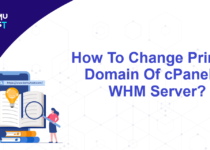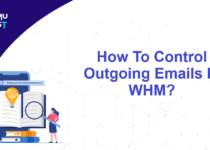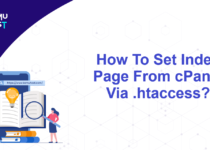How To Fix: ‘550 Sender Verify Failed’ Error In cPanel?
What is 550 Sender Verify Failed?
As an anti-spam measure, mail servers have implemented a “Sender Address Verification” or “Callback Verification.” If the mail server is unable to verify the sender’s address, it will reject the email with the error message ‘550 Sender verify failed’.
Why does 550 Sender verify failed error occurs?
There are several reasons for the error when you send an email. You may get this error when the sender’s email account does not exist on the cPanel or you are using a different mail server.
For example, if you have added a new parked domain or addon domain to your cPanel account and MX records for that domain are set to point to a third-party email provider. In this case, you will have to configure the email routing through the remote mail exchanger for your domain.
Steps to change the remote mail exchanger in cPanel
- Login to cPanel Account.
- Inside the Email section, click on Email Routing.
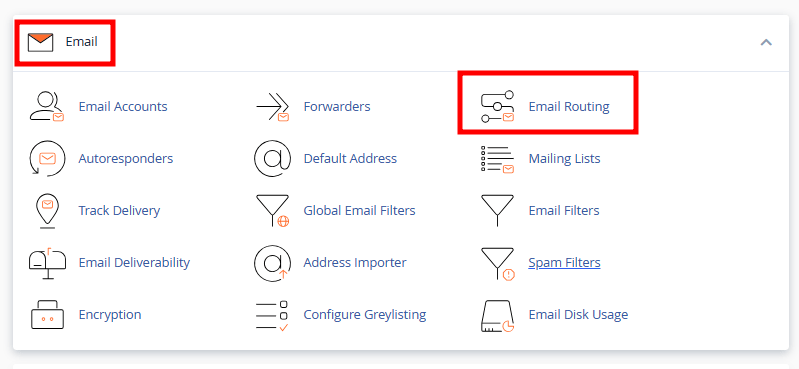
- On the new page, select the domain name from the drop-down list.
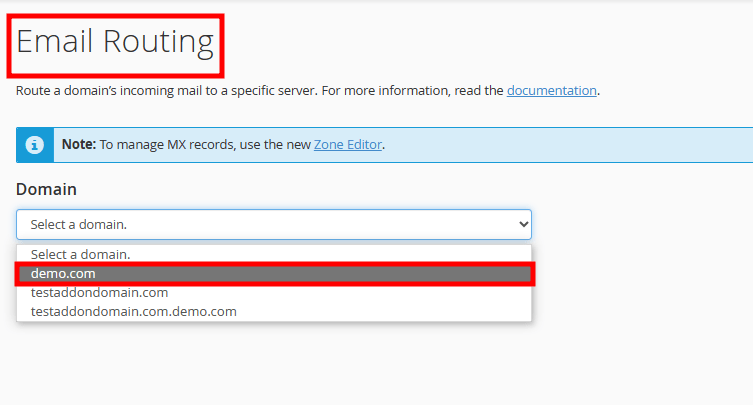
- In the Configure Email Routing section, select the Remote Mail Exchanger radio button from the list.
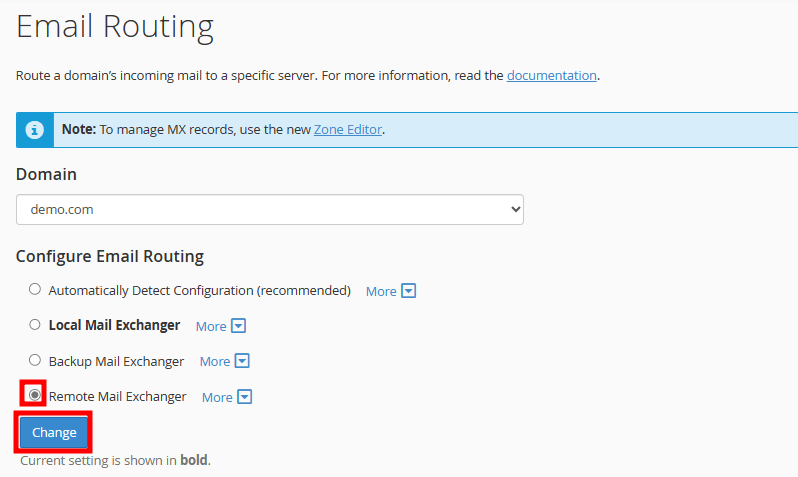
- Click on the Change button to save your settings.
That’s it! Now the email routing is set to send emails from the third-party (remote mail exchange) server.
If you enjoyed this tutorial, then you would love our support! All Kemuhost hosting plans include 24/7 support from our amazing support team. Check out our web hosting plans and have your website migrated for free today!