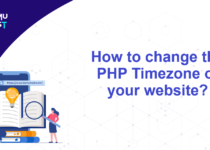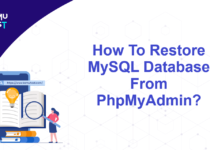How To Increase The Attachment Size Of Email In WHM/cPanel?
In VPS/ Dedicated server, the maximum file size of an email is 50 MB. It is the default limit in the Exim configuration. You can increase the attachment size of email in WHM/cPanel.
How to check the default email size on the Exim mail server?
You can follow the below steps to check out the Exim default email size limit by command line.
- Login into the server using the root user via ssh.
#ssh your_username@host_ip_address -p port_number - Run the following command in the server.
# exim -bP | grep message_size_limit
The above command will show you the current setting of the email size limit.
Example:message_size_limit = 50M
Below are the steps to change Message Size Limit from the WHM panel:
- Log in to WHM with the root account and password.
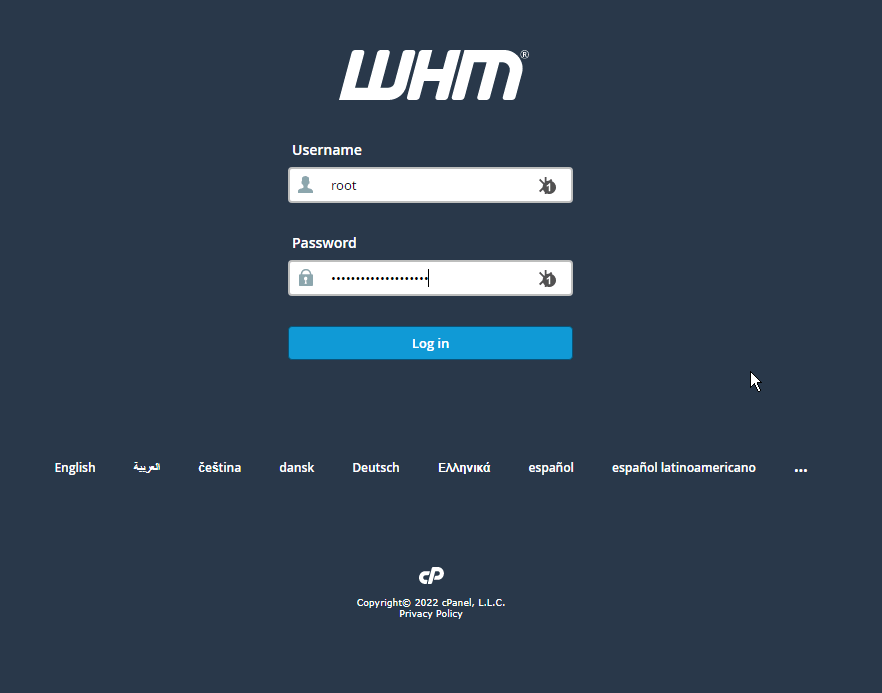
- In the WHM panel, go to Service Configuration >> Exim Configuration Manager..
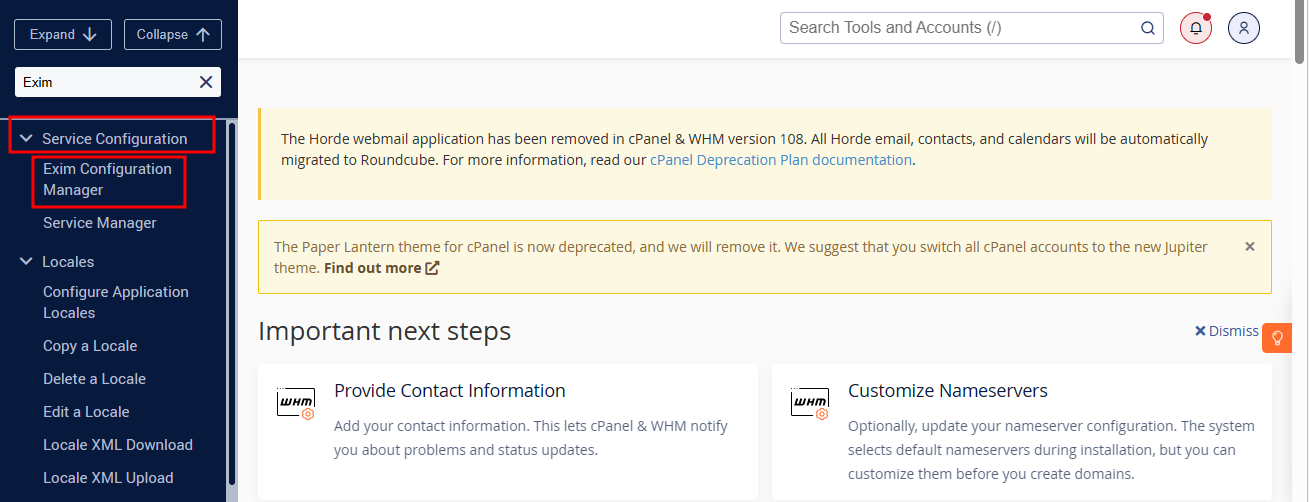
- Now, click on the Advanced Editor tab under Exim Configuration Manager.
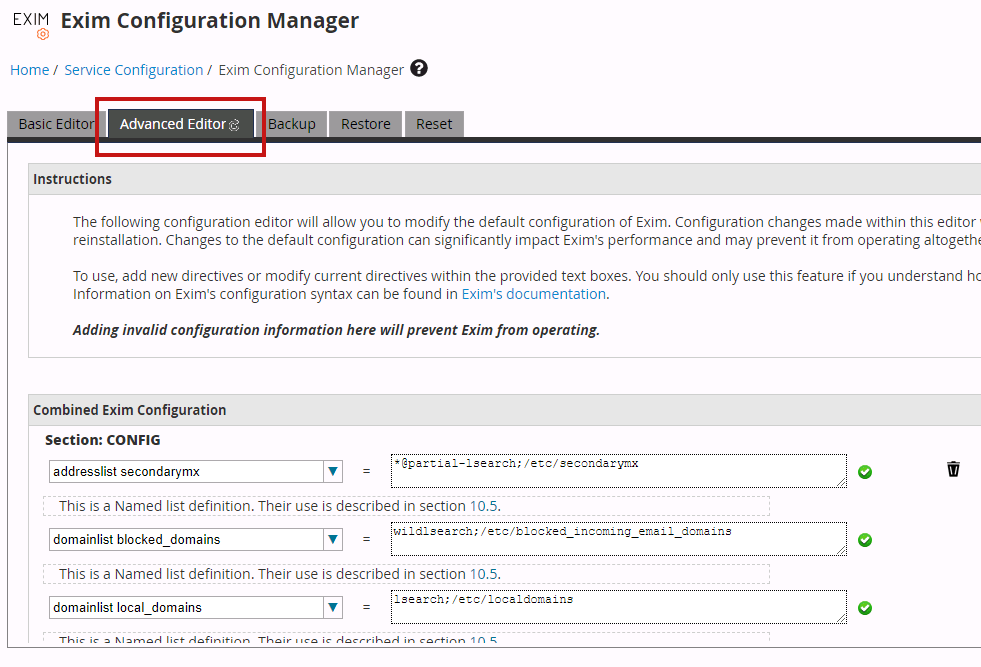
- Next, scroll down the window, and click the Add additional configuration setting button.
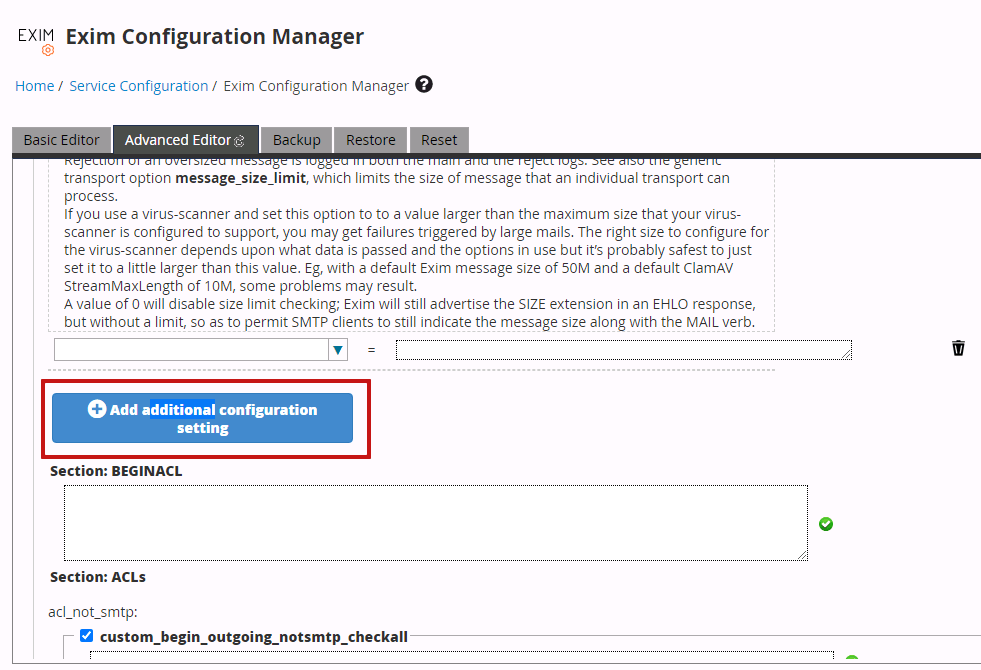
- Find and select message_size_limit in the first text box.
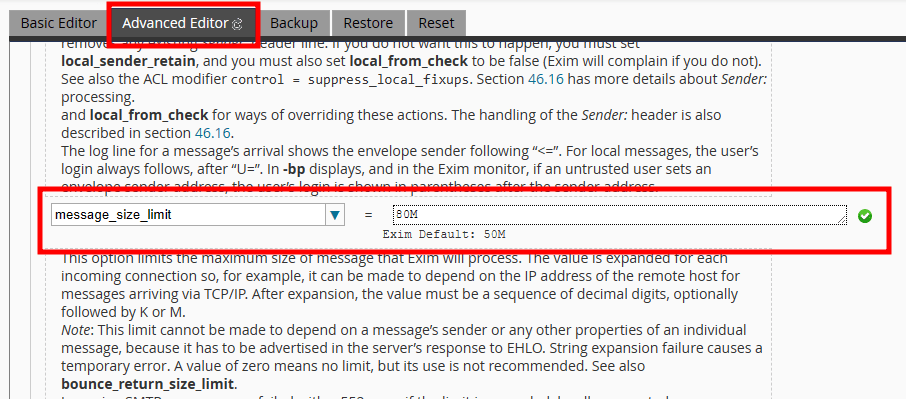
- Now, enter your desired value in the field on the right. For example, if you intended to increase the limit to 80MB, you would use the value 80M.
- Scroll to the bottom of the interface and click Save. After that system will then successfully apply the message size limit.
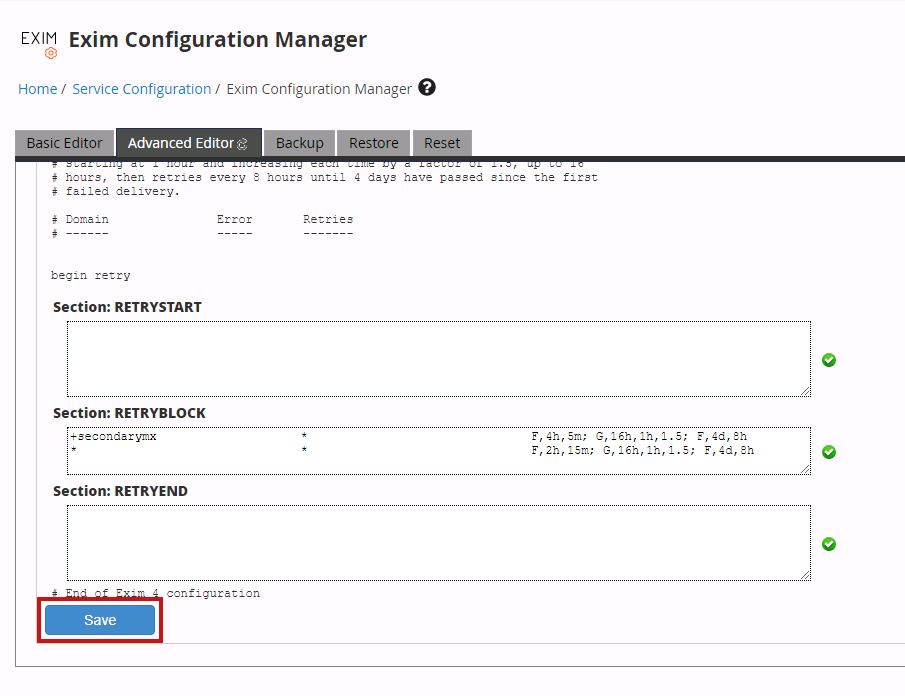
That’s It! You have increase the Attachment size Of email In WHM
Points to keep in mind:
- You also need to increase the maximum allowed attachment size in the Webmail, as the default size allowed is 55MB.
- You cannot set an email size for a single domain or email id.
- Email attachments are encoded using base64 encoding. Base64 encoding typically results in a file attachment size of around 30 percent larger than the original file.