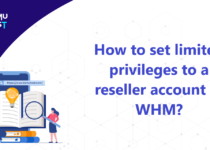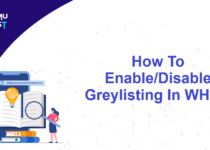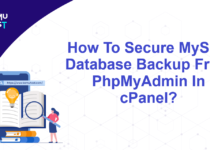How To Access The Addon Domain Using A Temporary URL?
A temporary URL is a link that helps users to access a website via the server IP address instead of the domain name. This article will guide you to access the addon domain using a temporary URL.
The format of the temporary URL is http://IP_address/~username/.
Note: Replace the IP address with the Server IP address and username with your actual cPanel account.
Use of Temporary URL:
Temporary URLs are typically used when a domain name is not working, is not registered, or points to somewhere else. Below is a situation where a user asks his web hosting service provider about a temporary URL.
- If a customer has created a new website and wants to test it before publishing it.
- Customer migrates their accounts from another hosting service provider to your server and wants to make sure everything is working fine before switching DNS to your server.
How to access the addon domain using a temporary URL
- Knowing that Kemuhost offers unlimited websites in one account, you can add multiple domains to your cPanel account using the add-on domains feature.
- Addon Domains is a feature of cPanel that allows you to host multiple domains under one account. Associate your new domain with a directory in your cPanel account and save the file to that directory.
- When you add a domain as an add-on domain, the system creates a folder with that domain name in the public_html folder. Add-on domains can be accessed in one of the following ways: where the addon is the add-on domain you want to add, and demovpstest.com is the primary domain of your cPanel account.
- addon.com
- addon.demovpstest.com
- demovpstest.com/addon
To use a temporary URL for an add-on domain, you need to ensure that the add-on domain’s directory or document root folder is inside the public_html folder. If the add-on domain is inside the public_html, then you can access your domain from the temp URL. The format of the temporary URL for add-on or subdomain is http://IP_address/~username/addon_domain.
Note: Please change the IP address with your server IP address. Replace ~username with your cPanel username and addon_domain with your added domain name.
Example of accessing addon domain:
- We provide cPanel shared hosting service with Kemuhost. The primary domain name of the hosting service is demovpstest.com. We added another domain example.com as an add-on domain in the cPanel account. The domain name example.com does not point to the Kemuhost service.
- We have created a test page and would like to test it before publishing. We can test it with a temporary URL. However, for temporary URLs, the add-on domain’s document root must be next to public_html. You can see that the document root of the example.com domain is in the public_html folder.
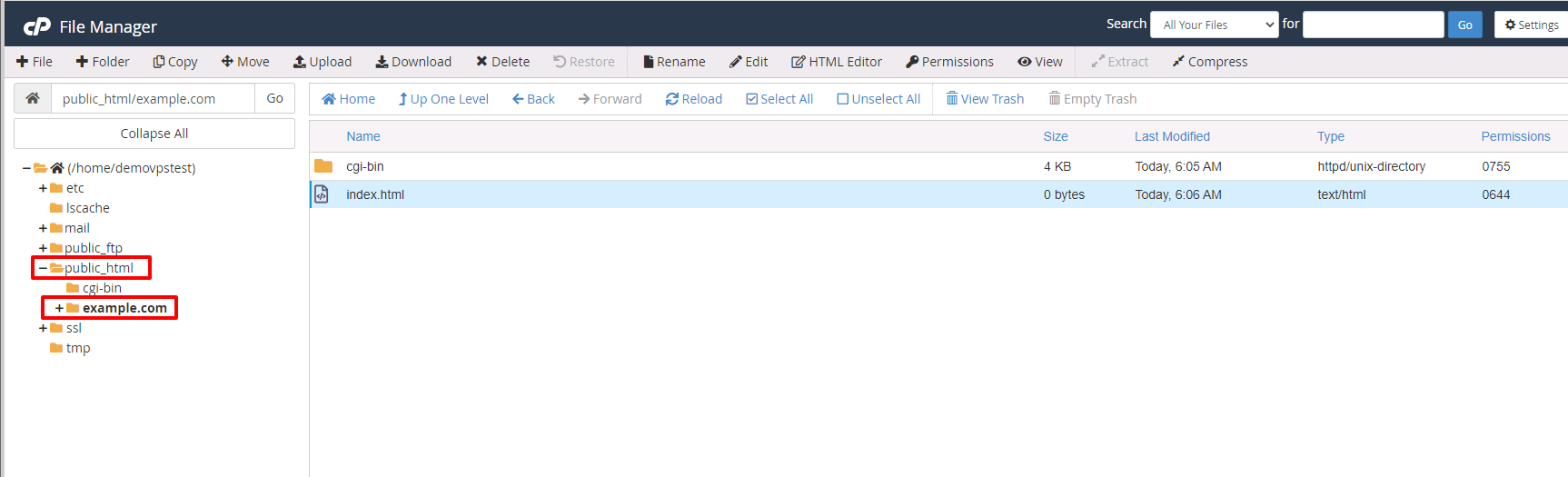
- Open your favorite browser in your local system and enter the temporary URL of the addon domain. If you do not know about the temporary URL of your addon domain. You can contact your hosting service provider for that. You can see that we can access the add-on domain content using a temporary URL. That should do it.