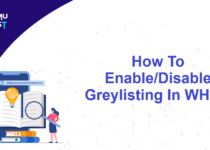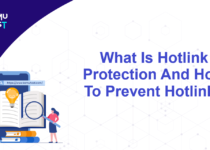How To Automatically Delete Forwarded Emails in cPanel?
You can use the cPanel email forwarder option to forward your emails to any other email account. However, it will keep a copy at the primary email address and send one copy to the forwarding email account. So eventually, you will end up having two copies of the same email. However, in our case, we need to delete the email in the main account once it is forwarded to the forwarding email account. cPanel does not provide this as a direct functionality, but you can set an email filter rule to automatically delete forwarded emails in cpanel.
You can follow the below steps to delete the forwarded email copies in cPanel.
- Log in to your cPanel.
- Go to Email-filters.
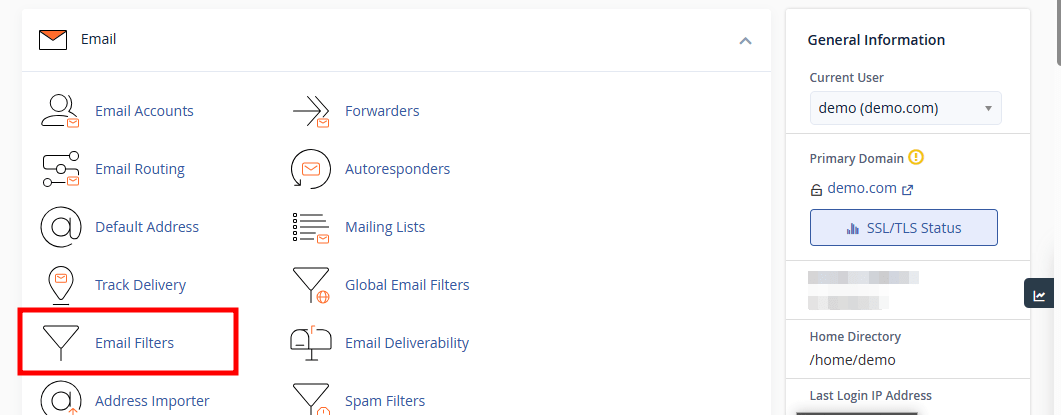
- Search your email account where you need to set email forwarding and click on Manage Filters >> Create a New Filter.
- At the Rules section, choose Any Header and Contains and put your email address on which you need to set the email forwarding.
- At the Actions section, choose Redirect to Email and enter the email account where you want to forward your email account.
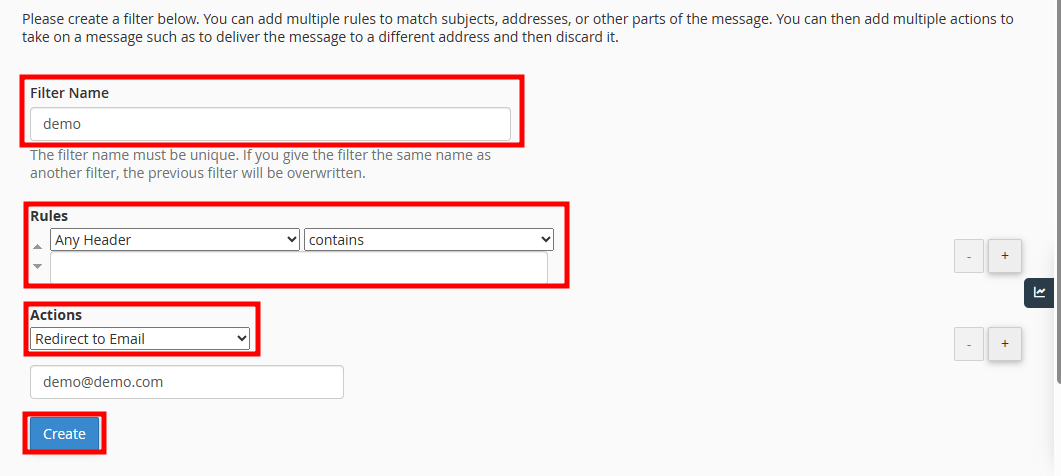
- Click on the Create button.
Thats it. You have set it to automatically delete forwarded emails in cPanel.