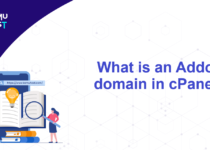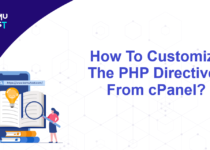How to take a backup of a website on Amazon S3 using WHM?
Backup is one of the crucial step in the website configuration. Backups are useful to restore the website files/folder if it is modified, deleted, or due to hardware crashes. Maintaining a regular backup is a good practice everyone should follow. This article will guide you to configure backup of a website on Amazon S3 using WHM.
cPanel provides the option to take backup of your websites with simple steps. WHM manages backups from the Backup configuration option. Taking a backup on the Amazon S3 is a convenient option given in the WHM Backup configuration.
Follow below mentioned steps to set up backup of a website on Amazon S3 from WHM.
- Login into WHM as rot user
- Select Backup >> Backup Configuration.
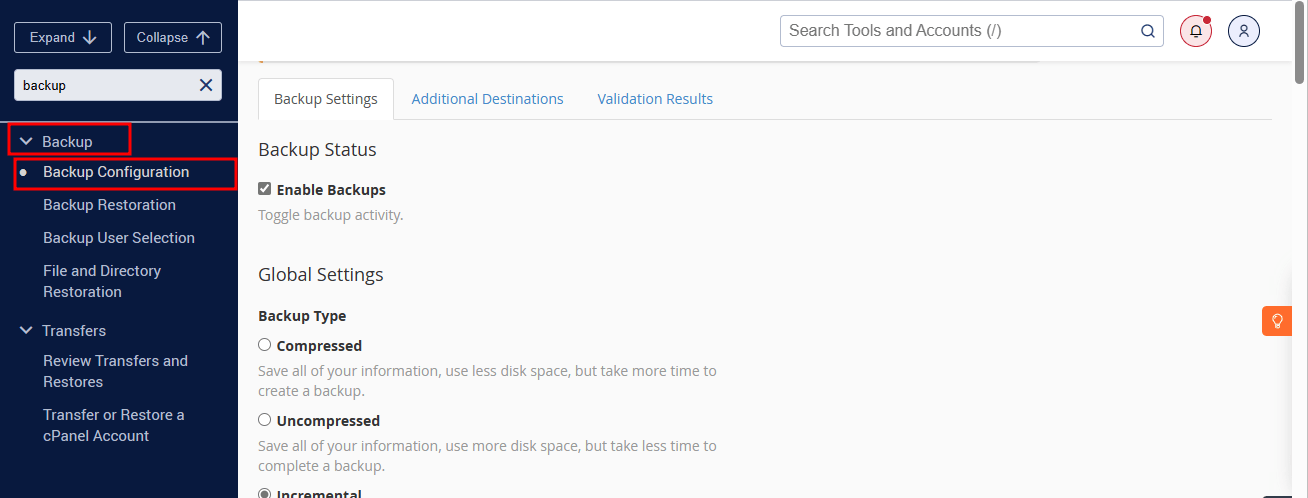
- Select Enable Backup in Backup Status.
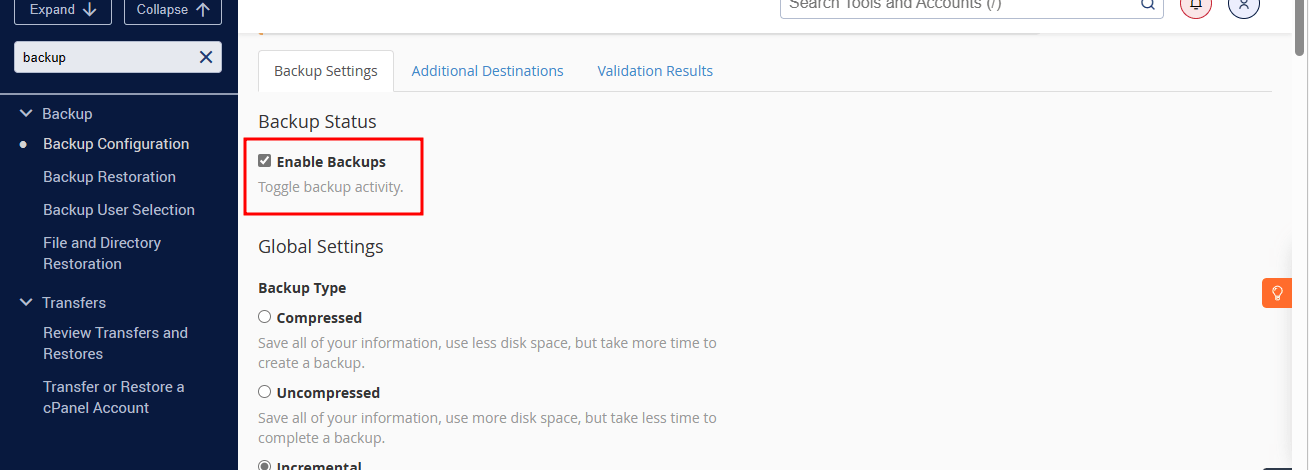
- In Backup Type, Enable Compressed.
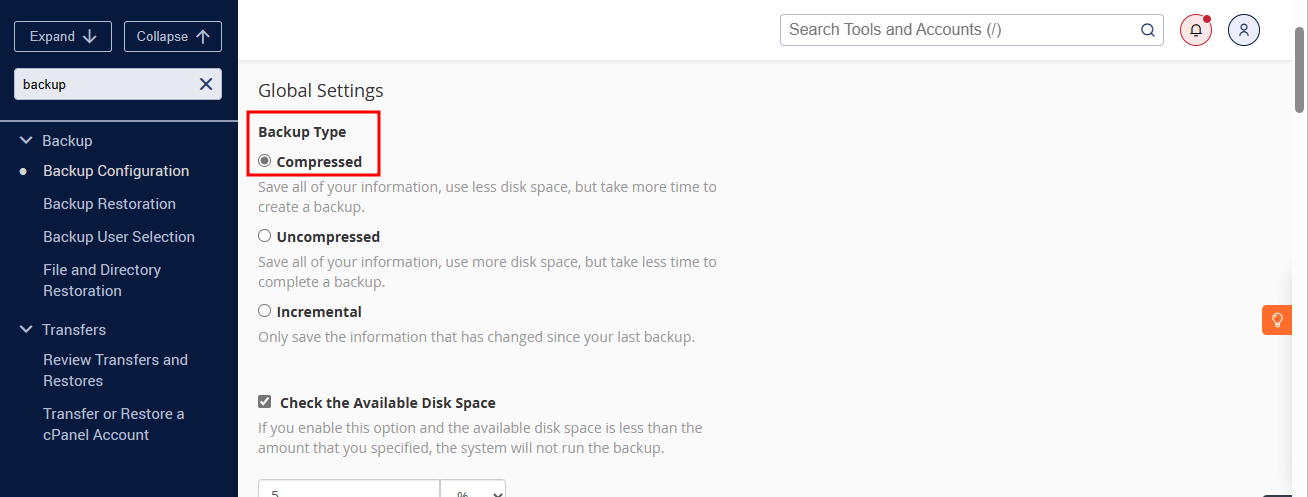
- Select the suitable options for website backup in Scheduling and Retention option. Choose the Daily, Weekly, and Monthly backup as per your requirement. Make sure backups don’t consume the entire disk on the server. Weekly or Monthly backup is a crucial option for websites with fewer updates.
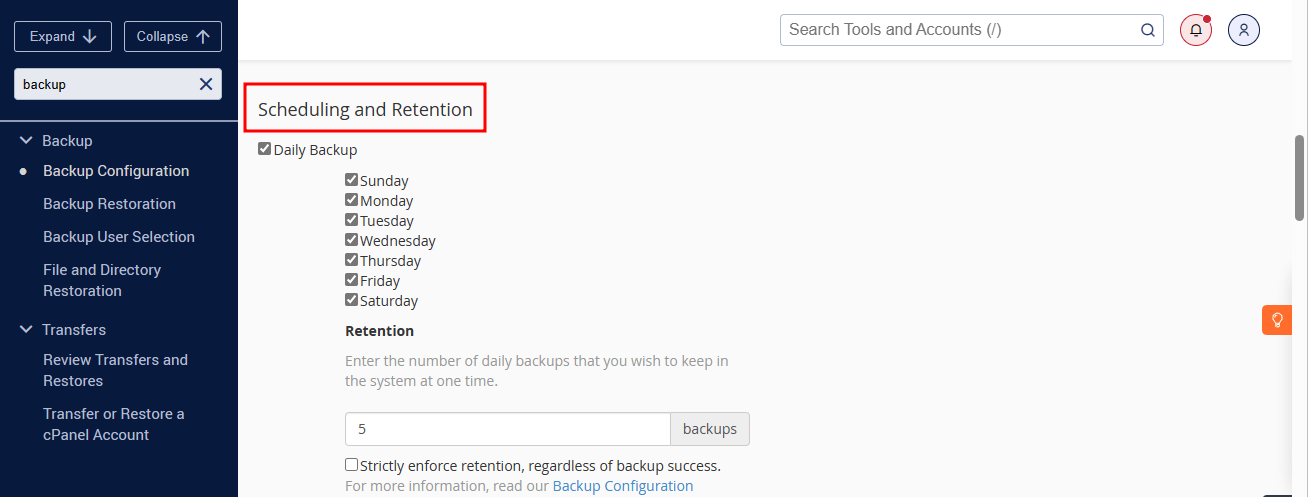
- Enable Backup User Accounts and click on Select Users.
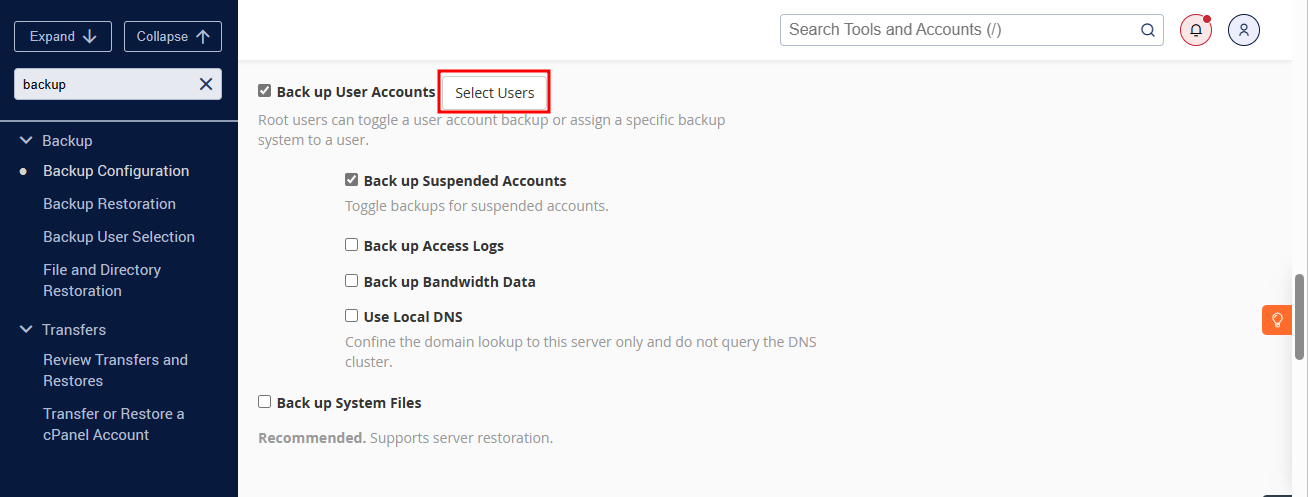
- Now, select the Users for which you want to enable the backup.
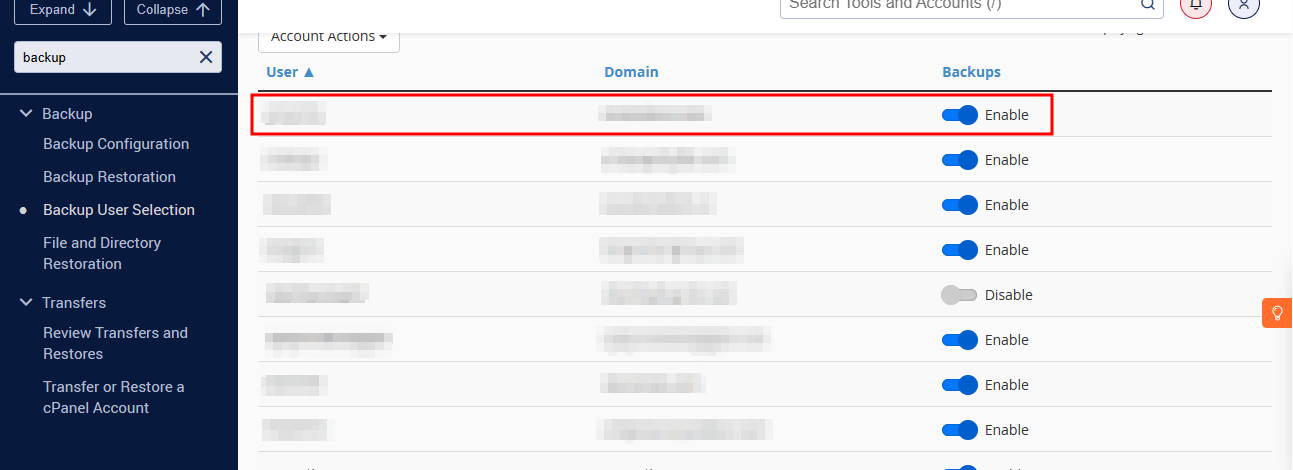
- Enable the Backup System Files if it is required.
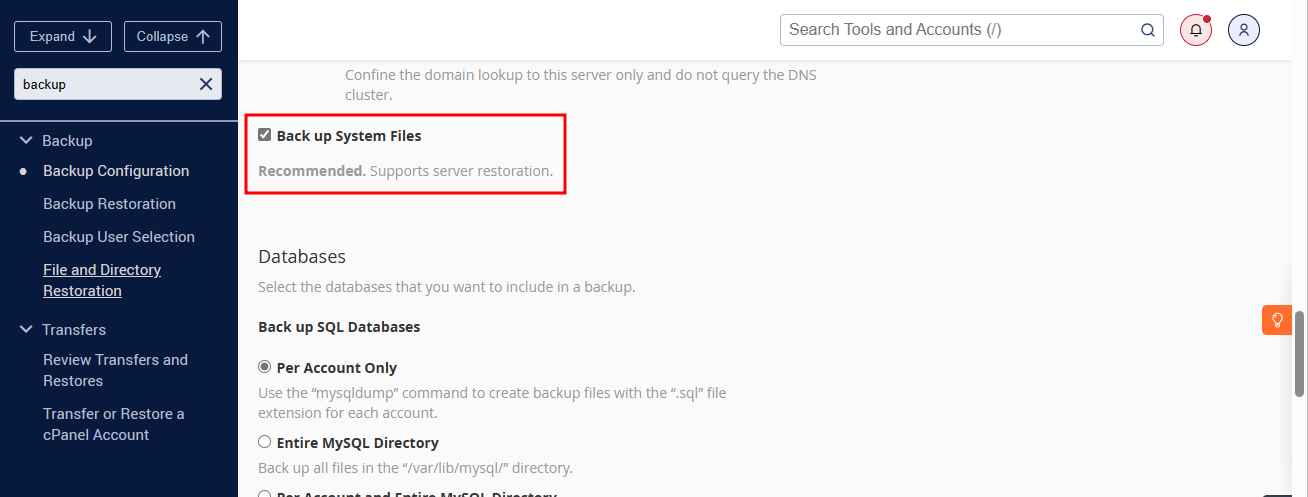
- In Additional Destinations >> Destination type >> Select Amazon S3 from the dropdown and click Create New Destination.
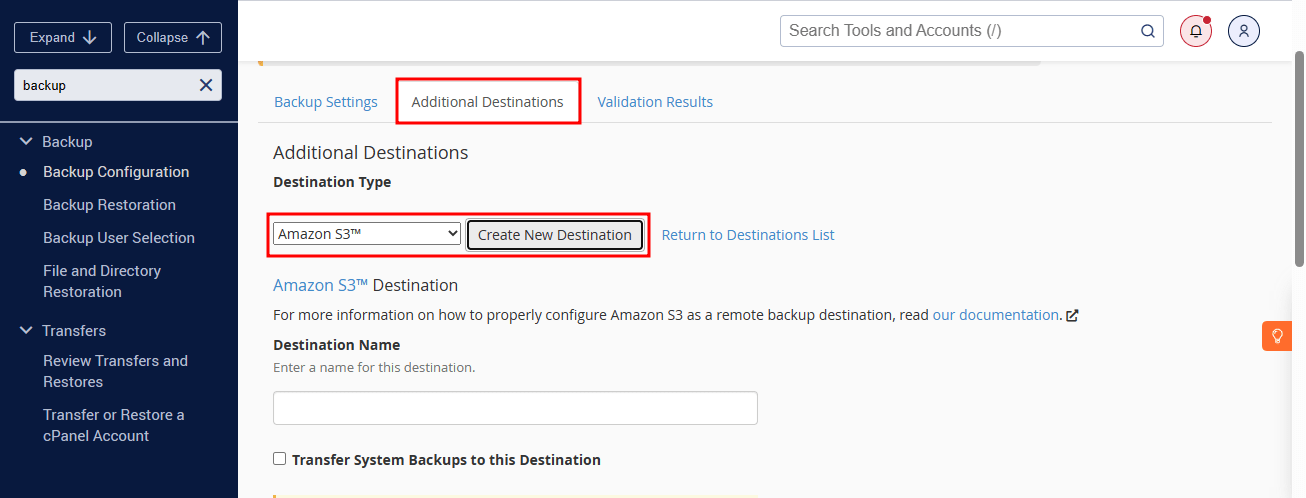
- Enter the details like Destination Name, Amazon S3 Bucket name, Amazon Access Key ID, and your Secret Access Key.
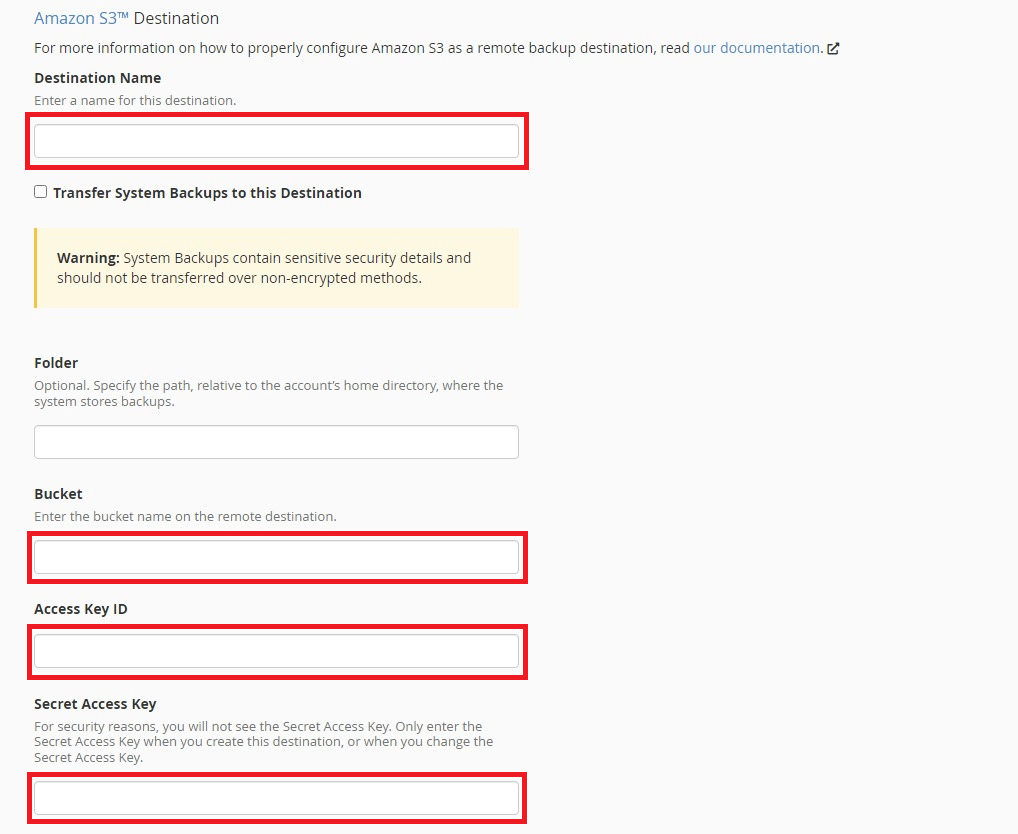
- Click on Save and Validate Destination to complete the backup configuration.
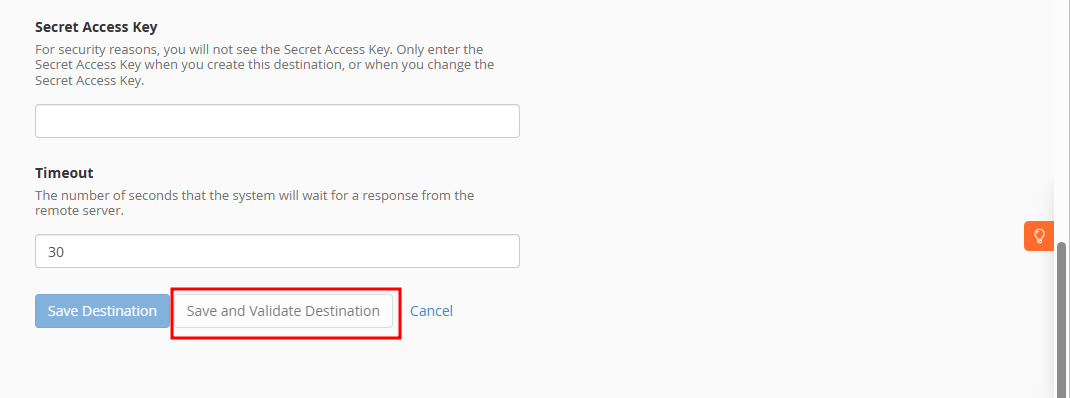
Once you have completed the above steps, you will receive a message stating WHM can connect with Amazon S3. From now on, Backups will get saved to the Amazon S3. You can check this from your Amazon S3 module.