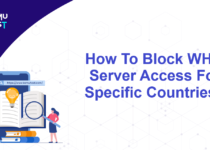How to Check The Website Error Logs in cPanel?
In this article, we will direct you on how you can check the website error logs in cPanel. It is useful when developing or testing a website. Users can review the error logs periodically to check the website’s health which is built-in functionality in cPanel.
Please refer to the below steps to check the error logs.
- Login into your cPanel account.
- Navigate to the Metric section and click on the Errors option.
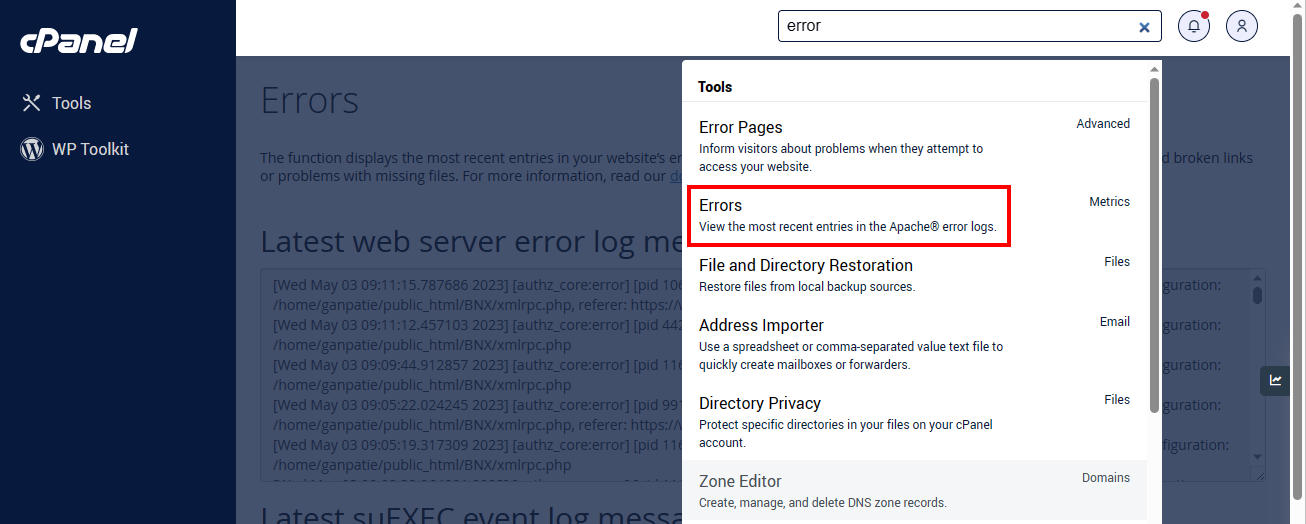
- On the new page, you will see the error box with an error list.
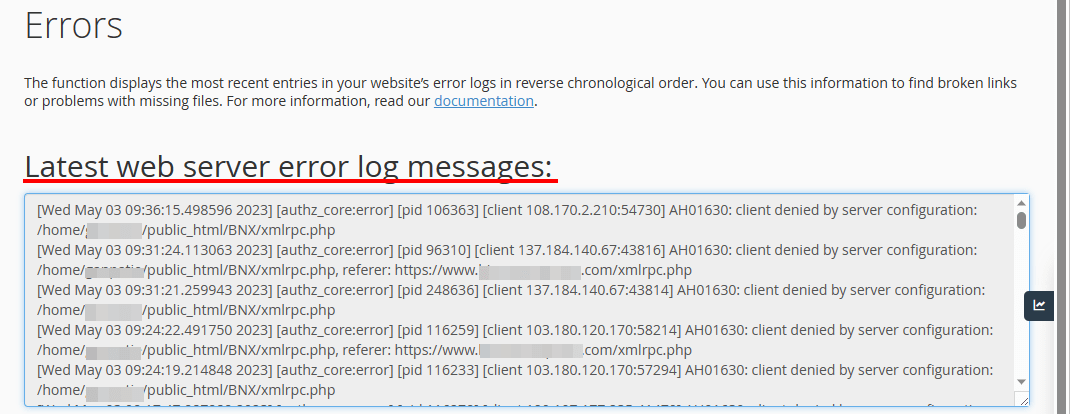
You may find it difficult to read the error logs. Here is an explanation of how you can read the error logs.
| Date and Time logged | Type | Visitor IP Address | Location of the Error | Domain Referrer |
| Wed May 03 21:07:47 2023 | error | client 192.***.***.*** | File does not exist: /home/test/public_html/index.html | example.com |
The other way to check for the error logs of your website is from the file manager. Follow the below steps:
- Login to cPanel.
- Go to File Manager under the File section.
- Go to public_html and go to the error_log file.
Error Log function will display the last 300 errors for your website. This can be very useful for finding broken links or problems with missing files. Check the website error logs in cPanel frequently as it can help you to keep your site running smoothly.