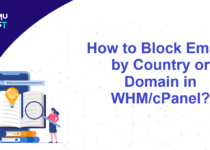How To Configure Google GSuite MX Records In A cPanel Hosting Account?
What is Google G Suite?
Google G Suite offers your business professional email, shared calendar, video meetings, online document editing and storage, and much more. It also has features to control and manage user accounts. If you want to use Google Mail service for your domain, you need to configure Google MX records for your DNS zone.
Steps to configure Google MX Records in a cPanel
- Login into your cPanel account.
- Under the Domains section, click Zone Editor.
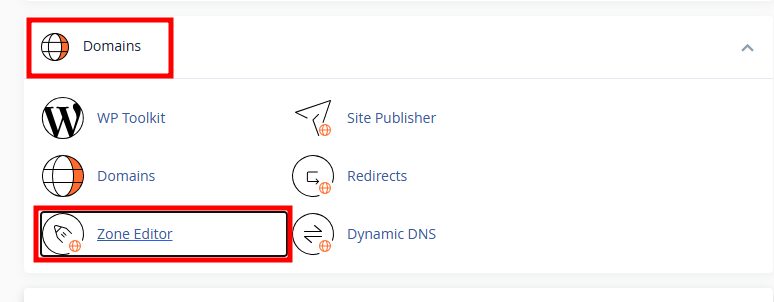
- On the new page, click the Manage button against the domain you want to change the MX record.
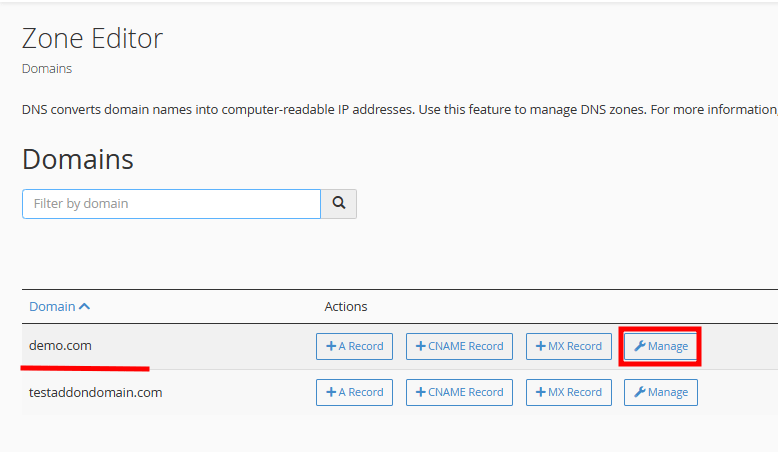
- Select Add MX Record from the drop-down and enter the Google MX record.
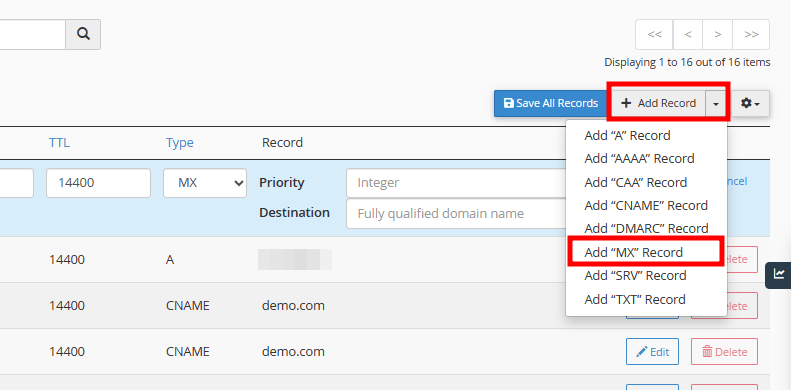
- Click on Save Record once you updated all the fields. It will look like the below image.
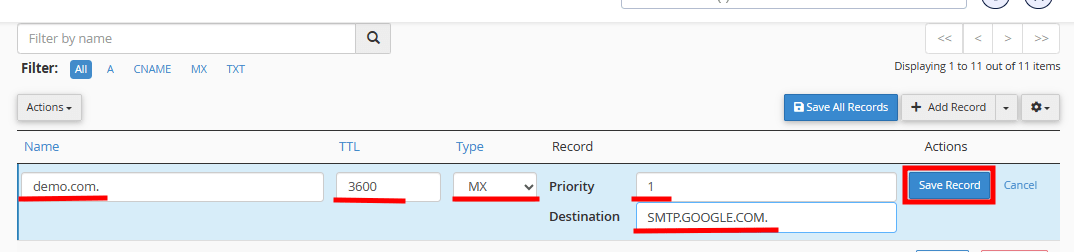
- If you have signed up in 2023, you need to add one MX record as below.
Name/Host/Alias* TTL Type Priority Value/Answer/Destination Blank or @ 3600 MX 1 SMTP.GOOGLE.COM. - If you have signed up before 2023, you need to add the MX records mentioned below.
Name/Host/Alias* TTL Type Priority Value/Answer/Destination Blank or @ 3600 MX 1 ASPMX.L.GOOGLE.COM. Blank or @ 3600 MX 5 ALT1.ASPMX.L.GOOGLE.COM. Blank or @ 3600 MX 5 ALT2.ASPMX.L.GOOGLE.COM. Blank or @ 3600 MX 10 ALT3.ASPMX.L.GOOGLE.COM. Blank or @ 3600 MX 10 ALT3.ASPMX.L.GOOGLE.COM. - Once you have added all the Google G Suite MX records, it will look as below.
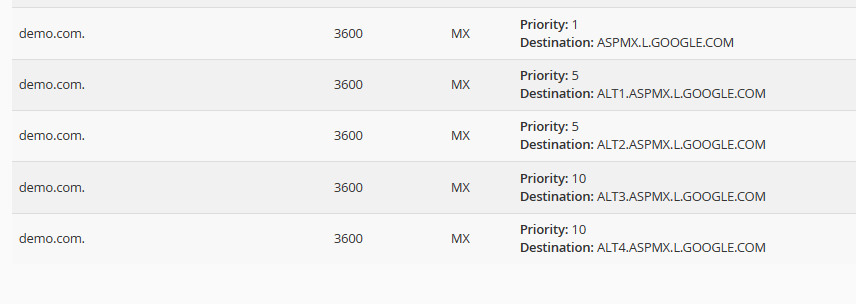
- You should remove the default records set by cPanel. It will have 0 priority.
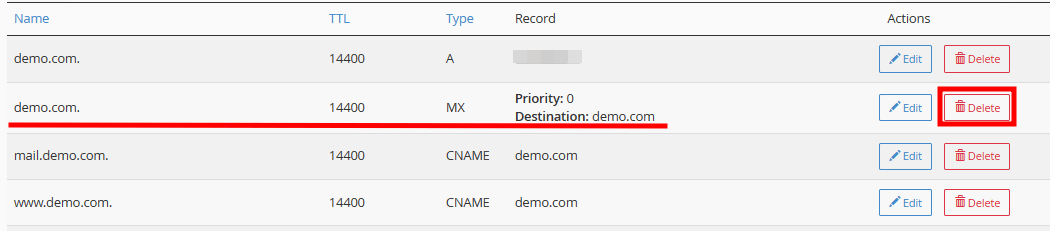
Please follow the below steps to reroute emails.
- Under the Email section, click on Email Routing.
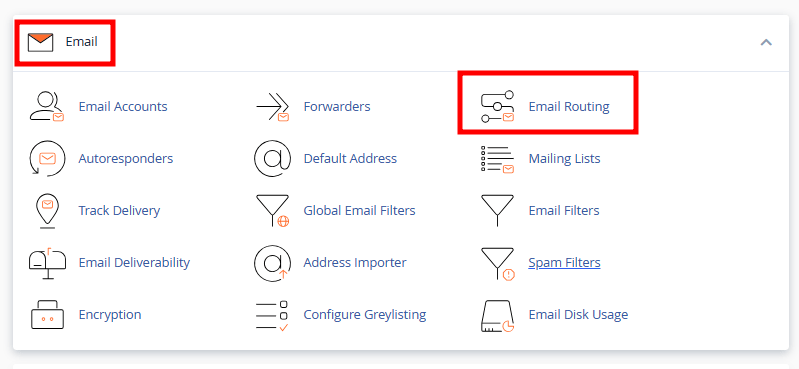
- Select the domain from the drop-down.
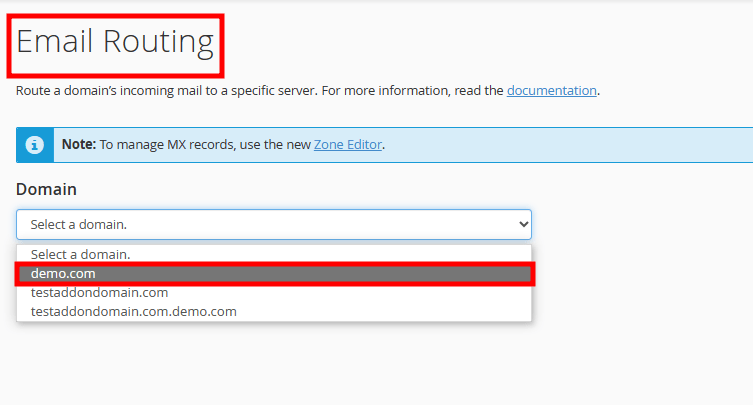
- Under the Configure Email Routing section, select Remote Mail Exchanger and click on Change button.
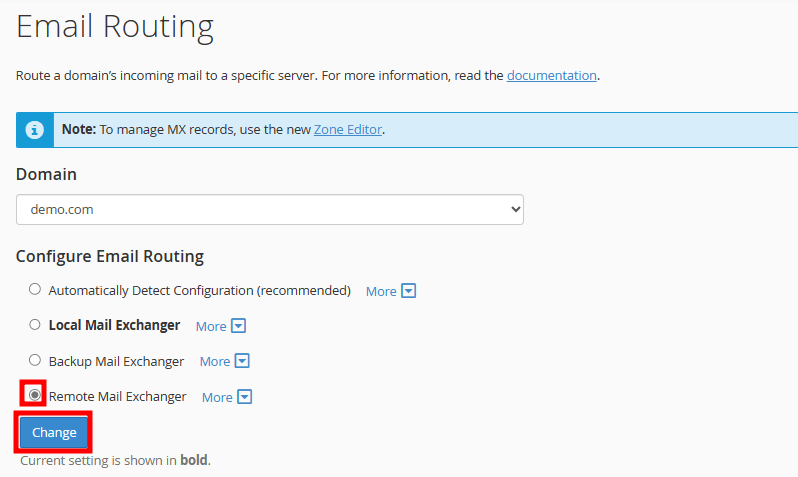
That’s it. Please note that any DNS changes may take 2-4 hours to propagate globally.
If you enjoyed this tutorial, then you would love our support! All Kemuhost hosting plans include 24/7 support from our amazing support team. Check out our web hosting plans and have your website migrated for free today!
- Once you have added all the Google G Suite MX records, it will look as below.
- If you have signed up in 2023, you need to add one MX record as below.