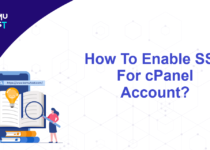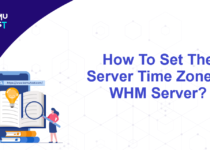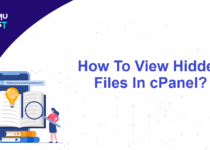How To Control Outgoing Emails In WHM?
The main reasons to control outgoing emails in WHM are as below
- Preventing data breaches
- Tracking productivity and performance
- Identifying communication issues
In this article, we will discuss how to tweak settings to control outgoing emails in WHM.
Steps to control outgoing emails in WHM
- Login to the WHM panelas the root user.
- Under the Server Configuration section, click on Tweak Settings.
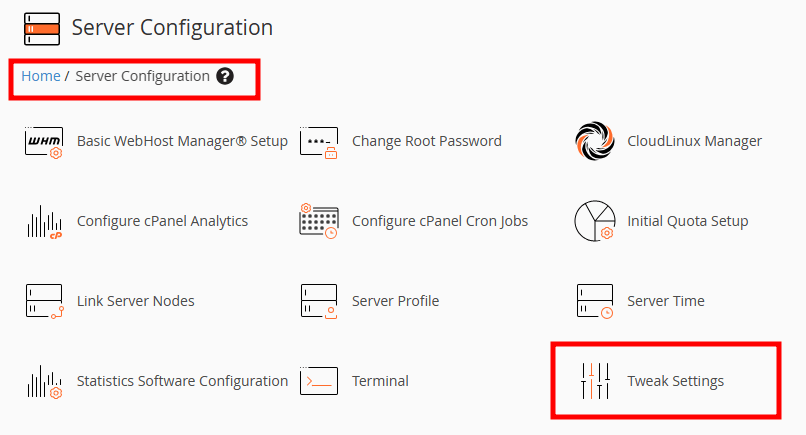
- Click on the Mail tab at the top of the menu.
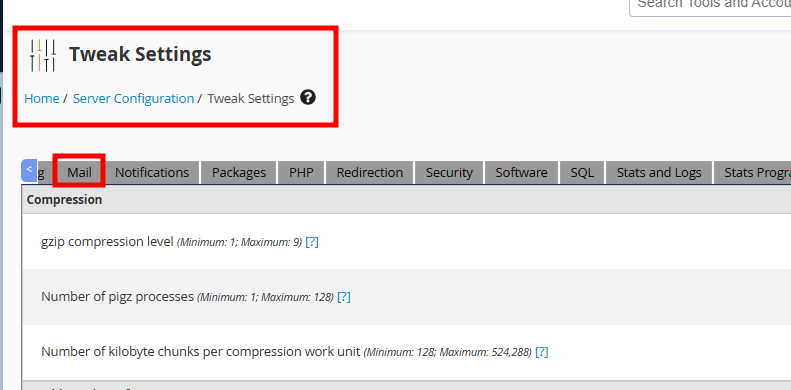
- The default setting for Max hourly emails per domain is unlimited. You can set it as per your requirements.
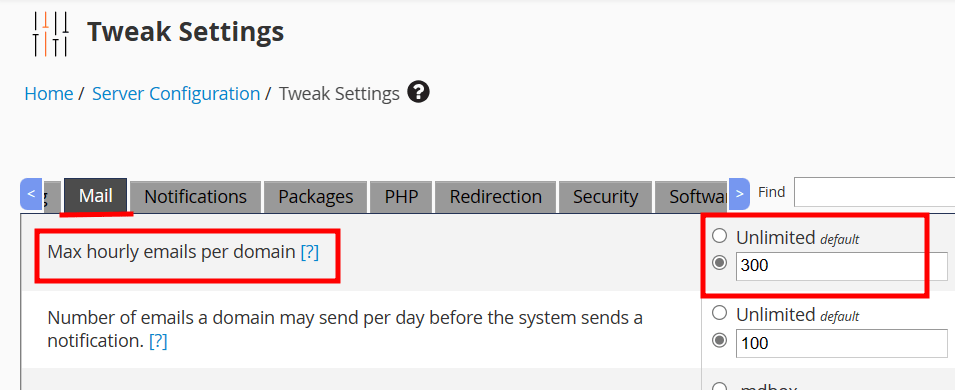
- The maximum percentage of a domain’s outgoing mail that can consist of failed or deferred messages.
- The default setting for Max hourly emails per domain is unlimited. You can set it as per your requirements.
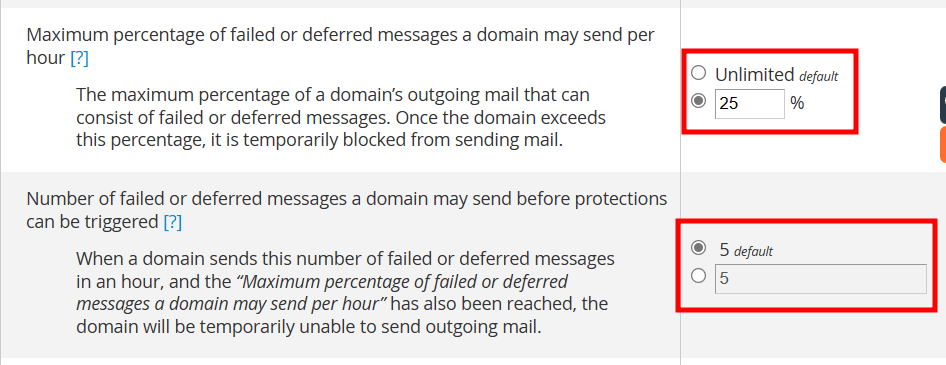
- The email delivery retry interval is set to 15 minutes by default. Time between mail server queue runs.
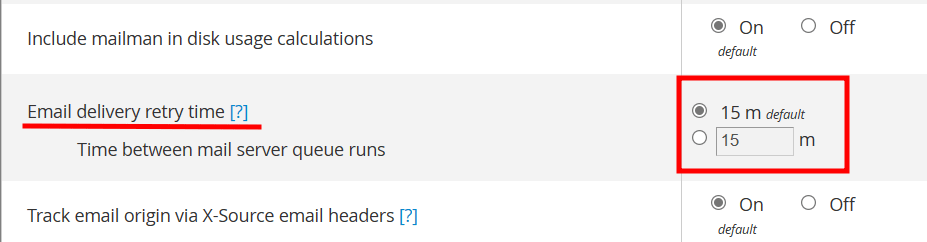
- Once you have finished with the tweak setting, click on the Save button at the bottom of the page so these changes will take effect.
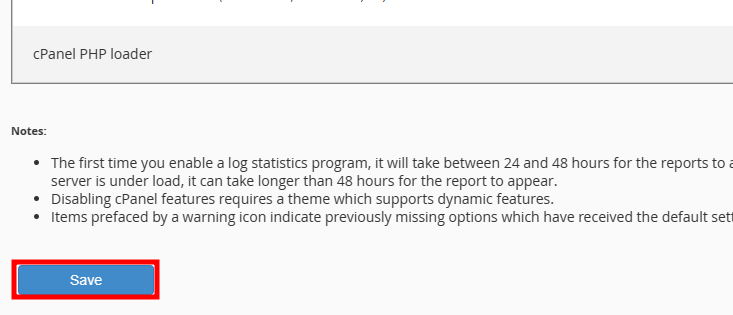
Max Hourly Emails Per Domain
Set Number Of Failed Or Deferred Messages A Domain May Send Before Protections Can Be Triggered
Email Delivery Retry Time
Above are some basic tweak settings to control your outgoing mails from WHM. There are many other tweak settings that you can use.
If you enjoyed this tutorial, then you would love our support! All Kemuhost hosting plans include 24/7 support from our amazing support team. Check out our web hosting plans and have your website migrated for free today!