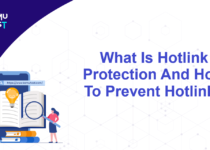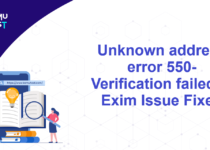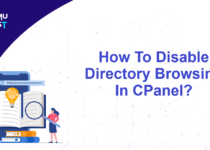How To Delete Addon Domains/Subdomains In The cPanel?
What is an addon domain in cPanel?
In the cPanel control panel, a primary domain is the main website associated with the account, while the addon domains are the additional websites that can be hosted under the same user account as the primary domain. It is known as the Addon domain in cPanel.
The primary domain has its dedicated directory on the server where it stores its files. Addon domains have subdirectories within the primary domain’s directory. Each addon domain has different content but shares the same hosting resources as the primary domain.
You can delete addon domain and sub-domains from the cPanel. Please refer to the below steps for the same.
How To Delete Addon Domain In cPanel?
- Login to your cPanel account.
- Under the Domains section, open Domain.
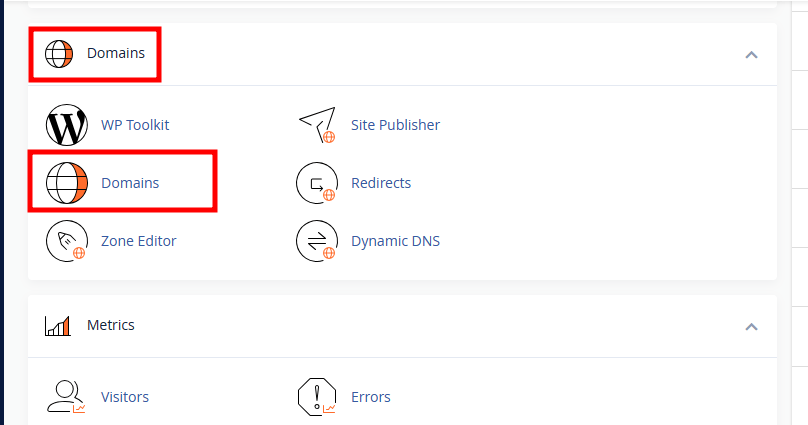
- On the new page, click on Manage against the Addon domain you want to remove.
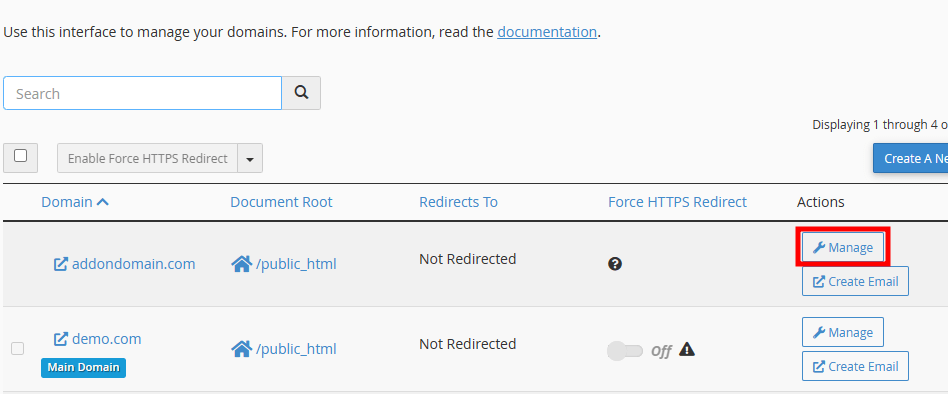
- On the new page, click on Remove Domain. This will ask you to confirm your action.
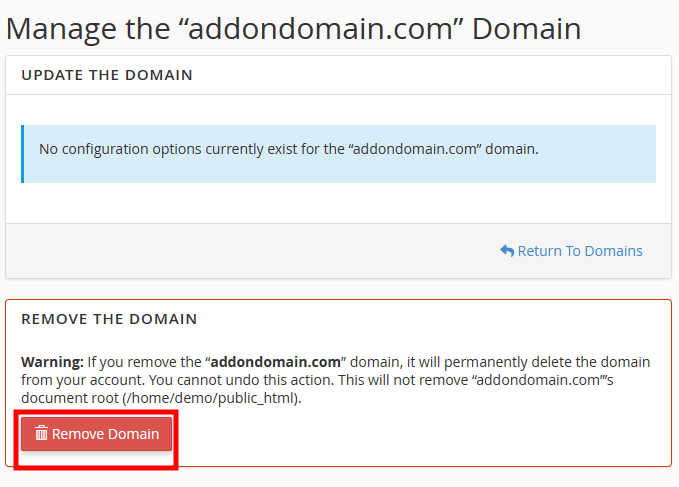
- Click On Yes, Remove This Domain to confirm your action and addon domain deletion.
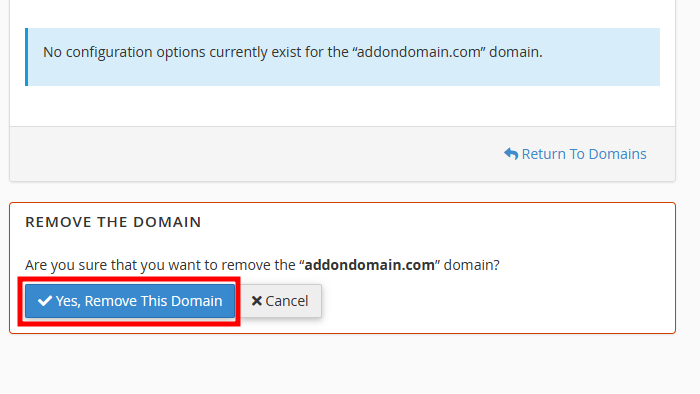
Note: Please note that it only removes the addon domain and not the addon domain document root folder.
How To Delete Subdomain In cPanel?
- Under the Domains section, open Domain.
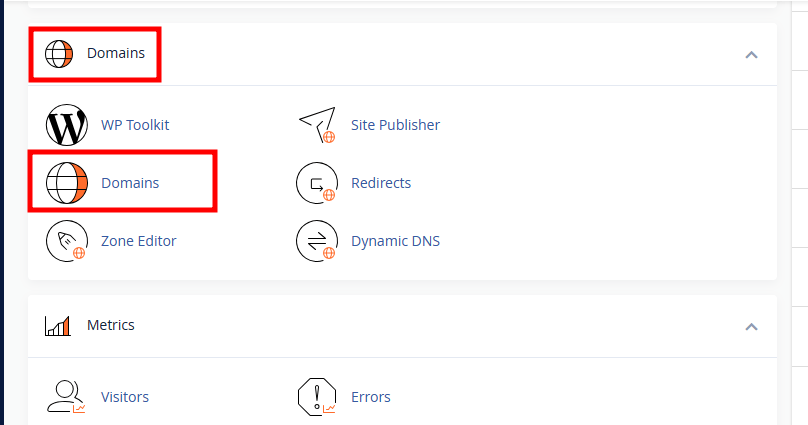
- On the new page, click the Manage button against the subdomain you want to remove.
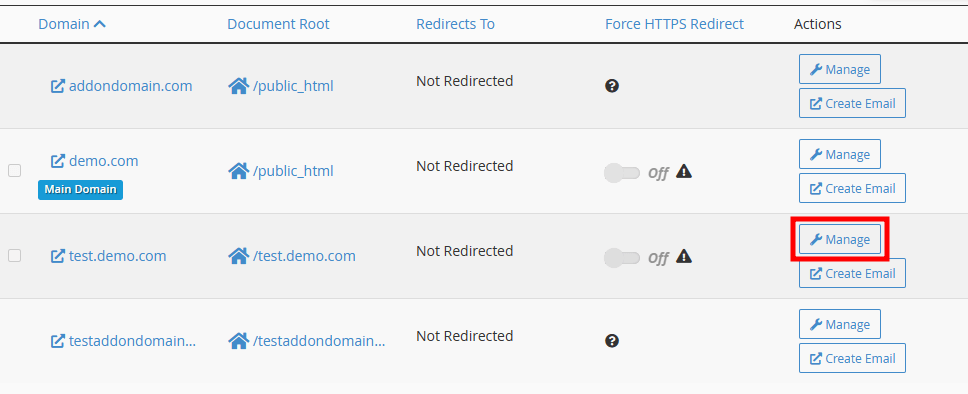
- Click the Remove Domain for the subdomain you want to remove.
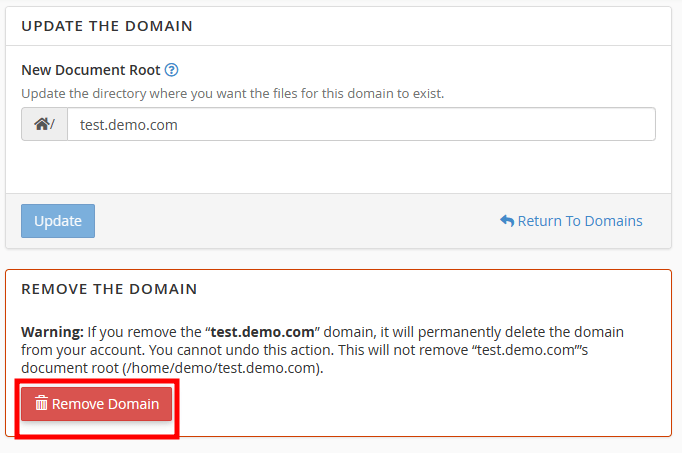
- It will ask you to confirm your action to delete it permanently. Click on Yes, Remove This Domain.
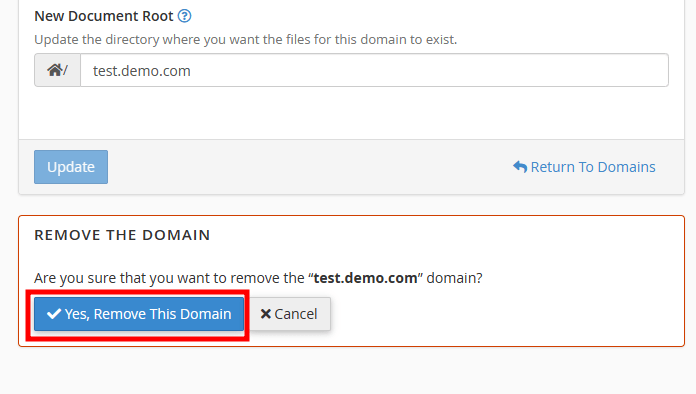
Note:
- You can not delete the Main Domain from your cPanel account. If you want to change the Main Domain, please get in touch with our Support Team.
- Deleting the domain will remove the domains/subdomains only. The web files/data will not be removed by the system. You can remove the data from the File Manager.
If you enjoyed this tutorial, then you would love our support! All Kemuhost hosting plans include 24/7 support from our amazing support team. Check out our web hosting plans and have your website migrated for free today!