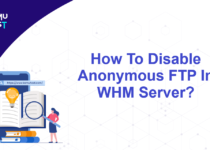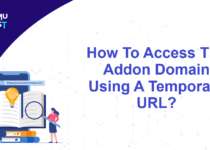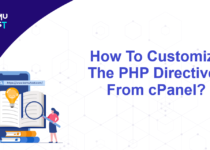How To Generate CSR Key from WHM for SSL?
CSR stands for Certificate Signing Request. This article will assist you generate CSR key from WHM for your website. Once the CSR key is created, copy and paste(including the BEGIN and END lines) to your SSL certificate provider’s website while placing your order.
If you have purchased an SSL certificate from us, you can contact our support team through a ticket, and they will install SSL for you.
Steps to generate CSR key from WHM
- Log in to the WHM Panel as the root user.
- Under the SSL/TLS section, select Generate an SSL Certificate and Signing Request.
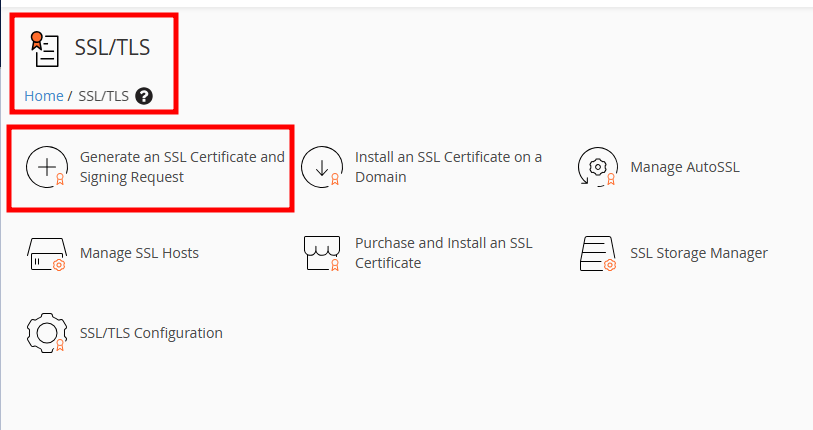
- In the new page, enable When complete, email me the certificate, key, and CSR. In the Email Address field, provide a valid email id as WHM will send you CSR and Private key to the email address.
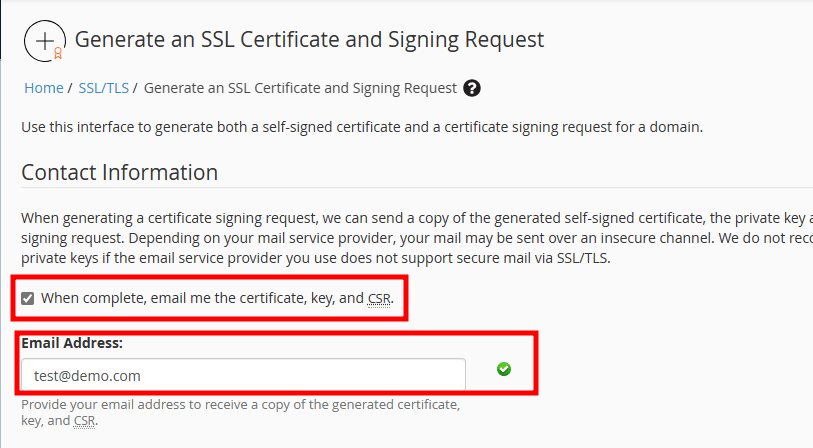
- In the Private key option, select RSA, 2,048-bit option. (This is the default option).
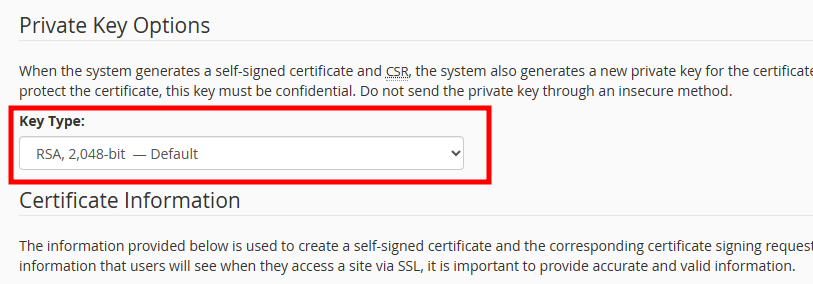
- Under Certificate Information, please provide below details.
- Domain: Enter the FQDN(Fully Qualified Domain Name) that needs to be secured.
- City: Enter the full city name your company is registered.
- State: Enter the State/Province the company is registered.
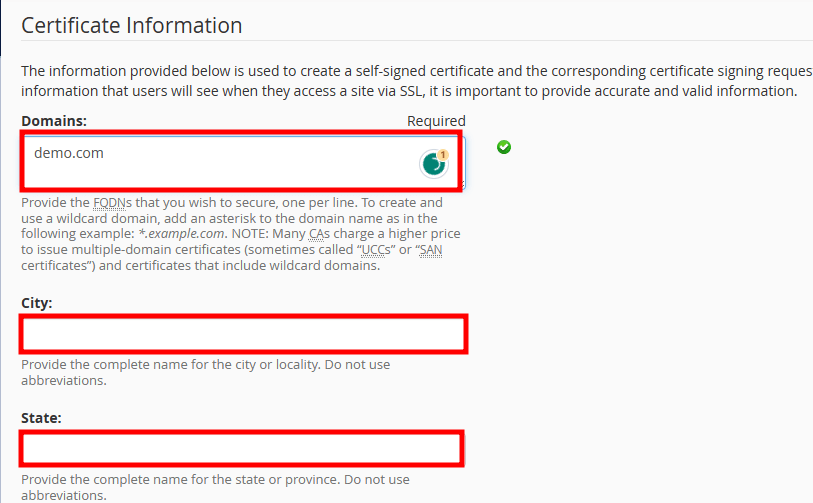
- Country: Choose the country of origin from the drop-down list.
- Company name: Your company registration name.
- Company Division: Enter the company division of your organization. (This is optional, you can leave it blank)
- Email address: Email id at which the Certificate Authority can contact you to obtain verification of domain ownership.
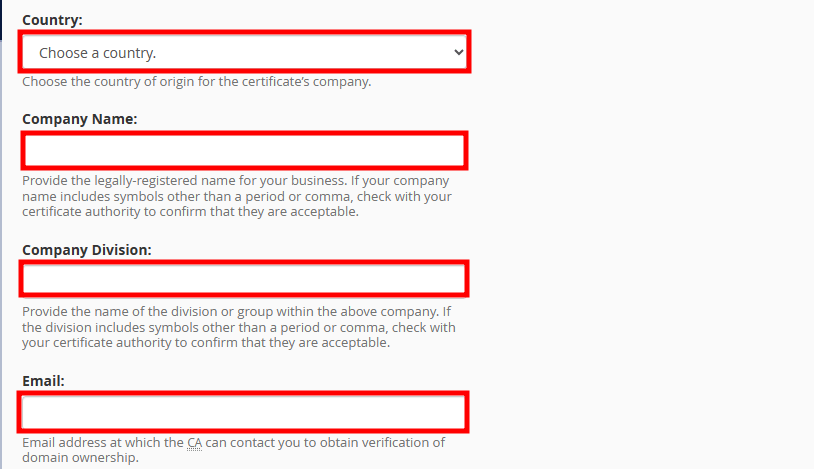
- Passphrase: Passwords stored in CSRs are not encrypted, which means third-party attackers can easily read these passphrases. You can leave this field blank.
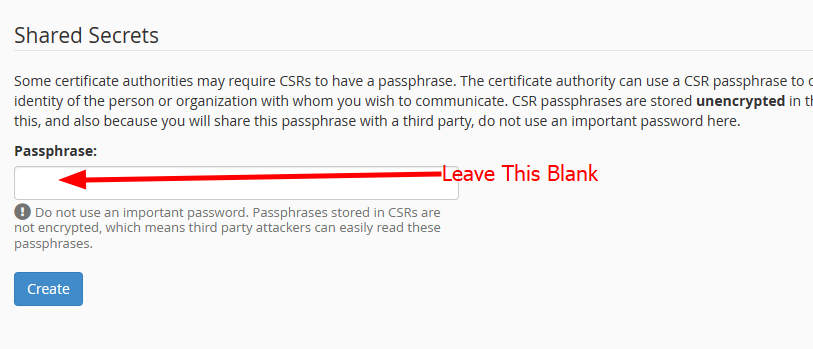
- Click on Create and it will generate the CSR key.
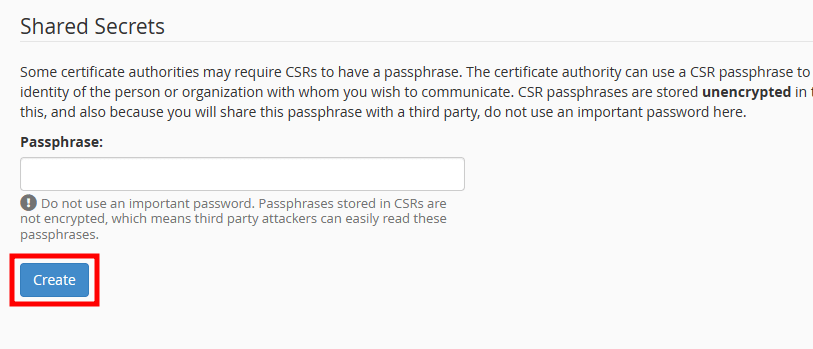
That’s It! you have now generated CSR Key from WHM.
Note: WHM will send you an email with CSR key and Private key which you will need while purchasing the SSL certificate.
Once you have purchased an SSL certificate, you can follow our Knowledge base article How to Install SSL certificate in WHM.