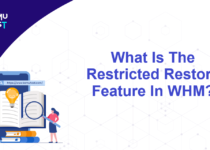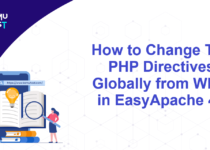How To Install The SSL Certificate in WHM?
This article will guide you to install the SSL certificate in whm for your domain. If you are about to renew the SSL certificate, you can skip the first step and directly go to second step.
Assign a Dedicated IP Address
Before installing the SSL certificate on your domain, assign a dedicated IP address from WHM. If you are using a VPS and not going to host any other domain on it, then you can use your VPS main IP address.
Following are the steps to assign a dedicated IP address to your cPanel account
- Log in to the WHM Panel as the root user.
- Under the Account Function section, select Change Site’s IP Address.
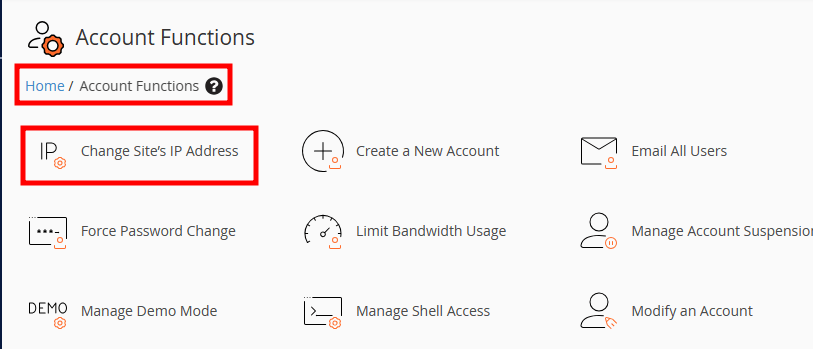
- Here, you will see a list of all domains and their cPanel users. Select your domain name from the list and click the Change button at the bottom of the page.
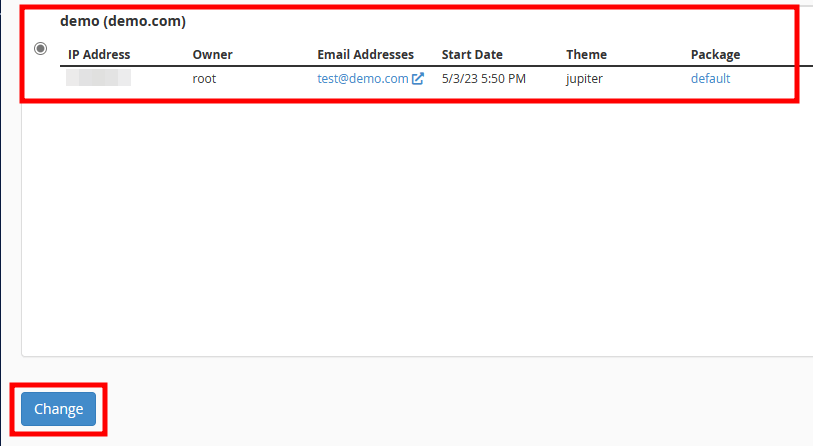
- Now, it will display a list of available IP addresses with their usage. Select the free IP address and click on the Change button. It will update the IP address of your website.
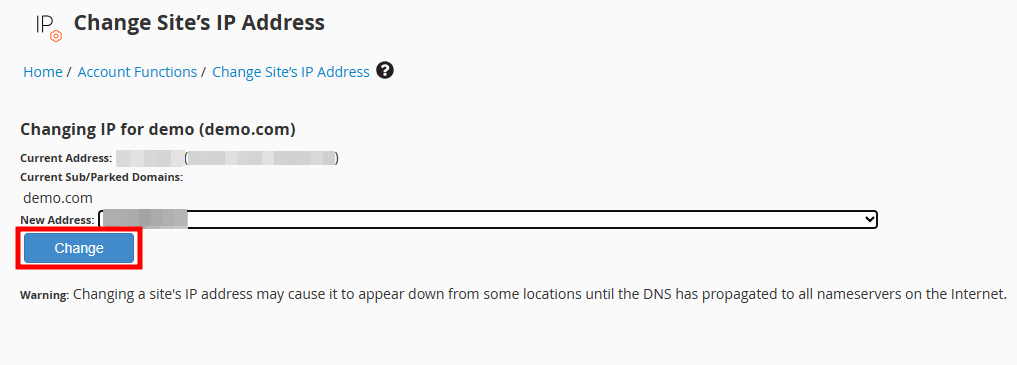
Important: Make sure not to choose your server’s main shared IP address.
Note: If you are not using the DNS service of your VPS/server, then you need to change your website ‘A’ record at your DNS provider. Any change made in the DNS record requires 4-12 hours of global propagation time.
Install The SSL Certificate in WHM
- In the Main Menu and find SSL/TLS section. Select Install an SSL Certificate on a Domain.
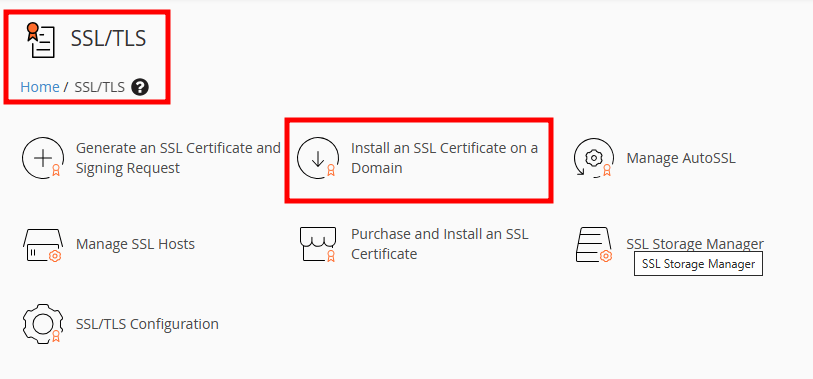
- In the Domain box, enter the domain name you have used to purchase the SSL certificate. Entering the domain name, and IP address may appear automatically, but if it does not, enter it manually.
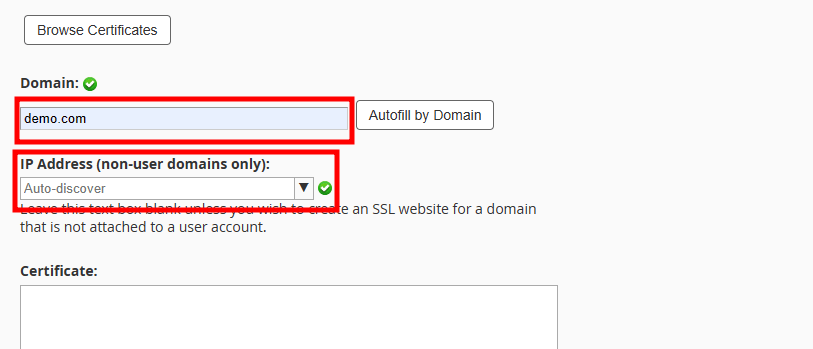
- Now, you can copy and paste the Certificate (provided by the SSL certificate vendor) into the first text box, RSA Key into the second text box, and the CA Bundle into the third text box. CA Bundle is optional, you can leave it blank. Click on the Install button located at the bottom of the installation screen.
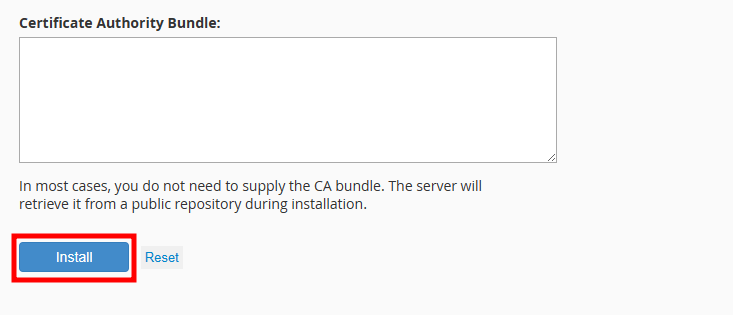
If you face any errors after clicking the Install button, double check that you have entered all values correctly and that there are no unnecessary spaces before or after the text in the boxes.