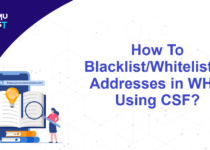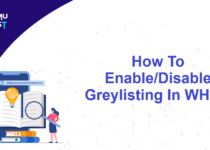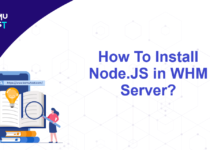How To Migrate cPanel Accounts From One Server To Another?
cPanel has a built-in tool called Transfer that allows you to migrate cPanel accounts from one server to another. You can select to transfer a single or multiple cPanel account in one go. The transfer tool is most useful when upgrading from shared cPanel hosting to a VPS or moving cPanel accounts between two servers.
Transfer A Single cPanel Account:
- Log in as the root user at your destination WHM server where you want to transfer your cPanel account.
- Under the Transfers section, click Transfer or Restore a cPanel Account option.
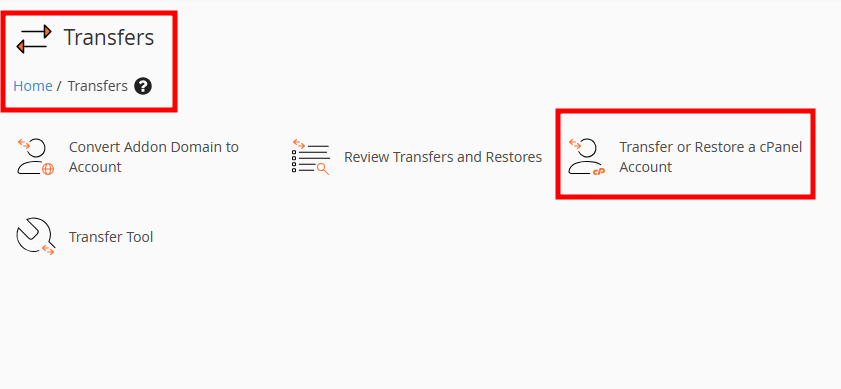
- On the new page, select Transfer from Remote cPanel Account under the Transfer options.
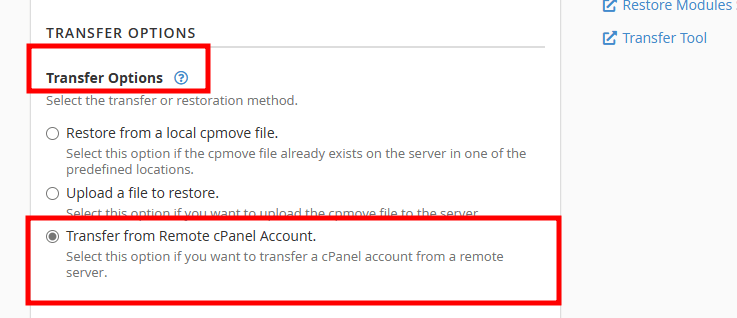
- Enter the following details in the section below.
- Remote Server: IP address of your current server that contains account.
- Remote Username: The username of the cPanel account to transfer.
- Remote Password: Password of the cPanel account to transfer.
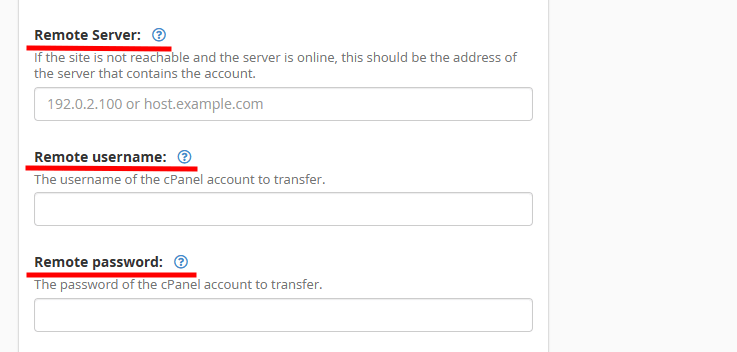
- If you want to assign a dedicated IP address to the new account, click the check box Dedicated IP Address, or leave it blank to create the new account on shared IP. Click on Transfer to start the migration process.
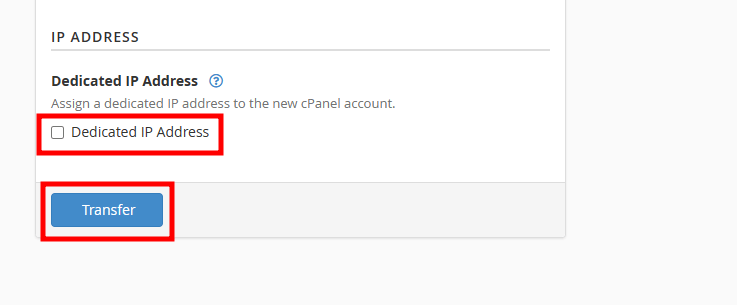
Transfer Multiple cPanel Accounts (Transfer Tool)
- Log in as the root user at your destination WHM server where you want to transfer your cPanel account.
- Under the Transfers section, click Transfer or Restore a cPanel Account option.
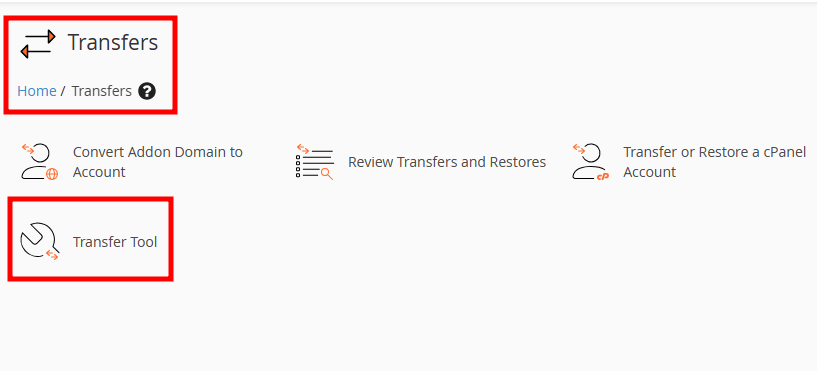
- In the first section, you have to provide information about the server you are migrating from.
- Remote Server Address: IP address of the server you are migrating from.
- Remote SSH Port: SSH Port number on which Remote Server is listening.
- In Login, select user Root.
- Select Password in Authentication Method type.
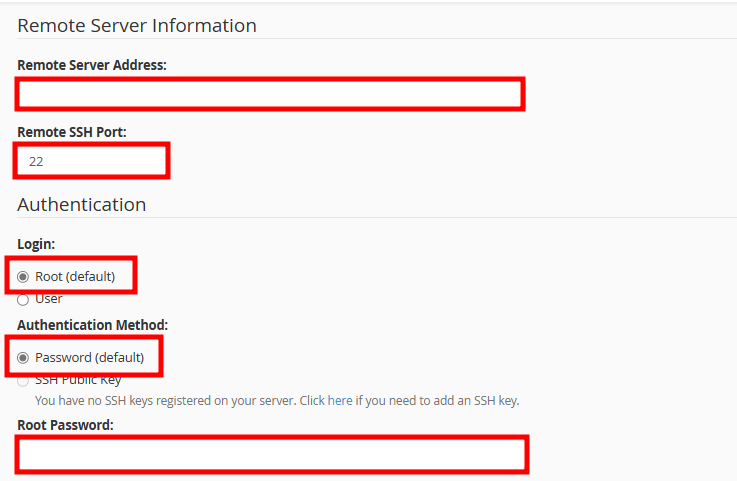
- Click on Scan Remote Server at the bottom of the page.
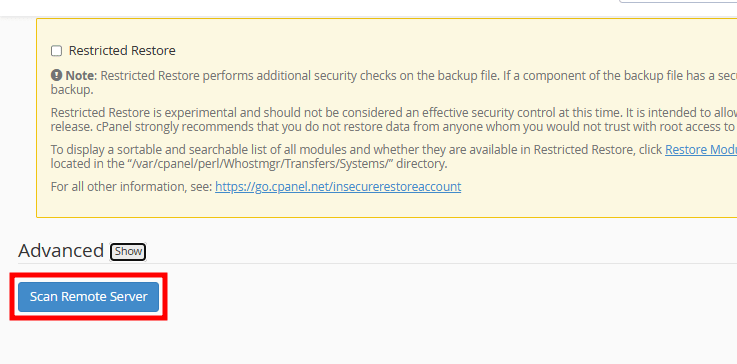
- WHM will fetch all accounts from the old server and return a list of transferable domains. You can select the cPanel accounts you wish to copy to the new server. Once you choose the cPanel accounts, click on Copy.
- Depending on the data size of the accounts, migration may take a few minutes or hours. If one of your accounts fails to transfer, you may skip and proceed with the other accounts, or abort the copy process. You will receive a browser notification when all the selected accounts are transferred to the new server.
- Click OK to continue and finish the migration.
That’s It! Migrate cPanel Accounts to another server in few clicks.