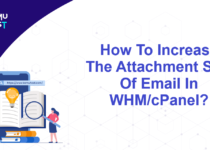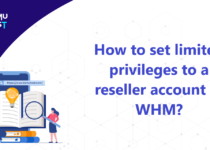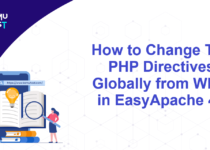How To Redirect cPanel or Webmail To Encrypted Connection [SSL]?
When you are transmitting sensitive information over the Internet, you should use HTTPS instead of HTTP (plain-text protocol). SSL (Secure Socket Layer) is used to transfer data securely between users on the web. SSL verifies the user credentials of the user and the web server credentials after that it redirects verified users to a secured connection (i.e. HTTPS).
You can either use a self-signed certificate or you can purchase it from the certificate authority(CA). The certificates purchased from CA are costly, and self-signed certificates or free SSL are alternatives. Both certificates provide encryption, but the self-signed certificate generates a browser warning. Free SSL certificate like Let’s Encrypt, does not generate any error message. Lets check as how to redirect cPanel or webmail to encrypted connection [SSL]?
Steps to redirect cPanel or Webmail to an encrypted connection using a cPanel self-signed certificate
- Login to your WHM Panel as root user.
- Under the Server Configuration option, select the Tweak Settings option.
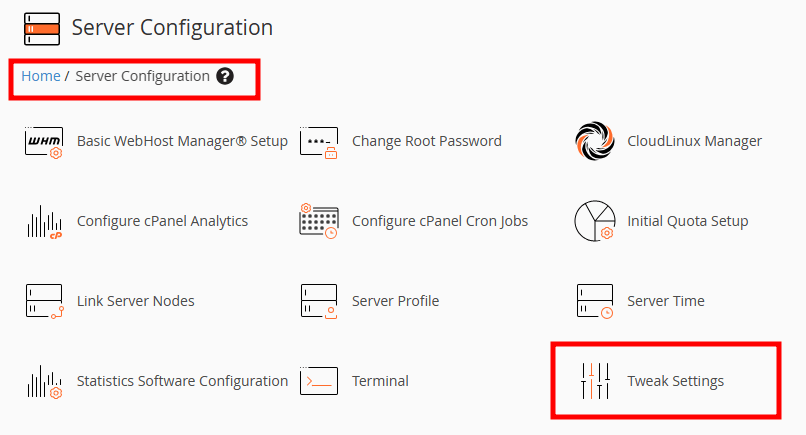
- On the new page, select Redirection tab from the list.
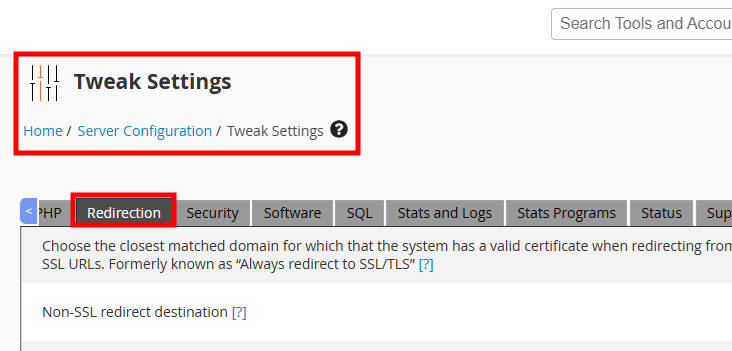
- In the option “Choose the closest matched domain for which the system has a valid certificate when redirecting from non-SSL to SSL URLs. Formerly known as Always redirect to SSL/TLS” option to On. This is the default option in the WHM panel.
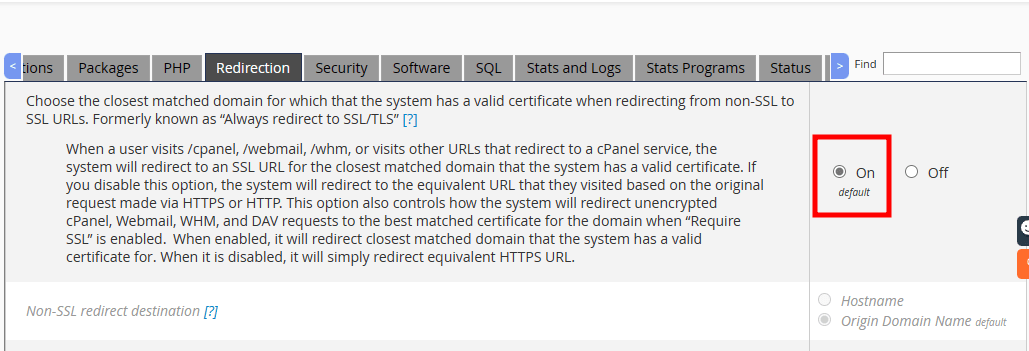
- Click on the Save button to save your changes.
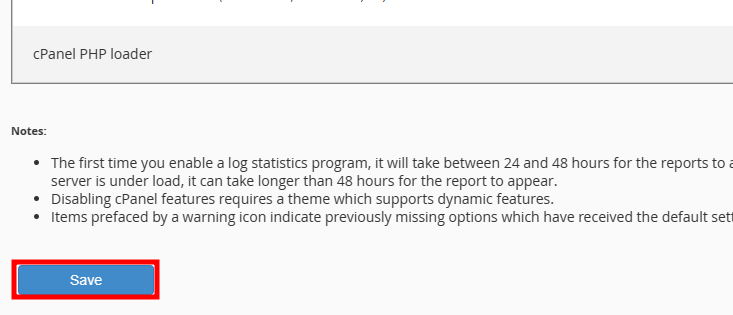
Note: Want to enable AutoSSL on cPanel? Please refer to our article Activate AutoSSL Certificate In WHM for more details.
If you enjoyed this tutorial, then you would love our support! All Kemuhost hosting plans include 24/7 support from our amazing support team. Check out our web hosting plans and have your website migrated for free today!