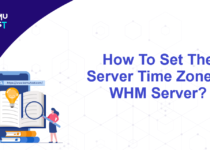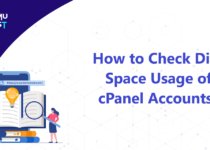How To Restore Home Directory Backup In cPanel?
cPanel provides an inbuilt tool to take backup and restore your website. Here, you have the option to generate a full or a partial backup of your account with options like web content, database and much more. This article describes the steps to restore home directory backup via cPanel. Following these steps, you can restore your website and emails from the backup, on your local computer, or from another host.
Restoring is more beneficial when you mistakenly remove website files or important emails. Please note that when you restore your account from the backup, your current files will be overwritten over existing files. Similarly, your mailbox folders will also be overwritten to existing folders. It means new emails which arrived after the last backup was generated will be lost.
Here are the steps to restore your backup to your website.
- Login to your cPanel account.
- Under the Files section, click on Backups.
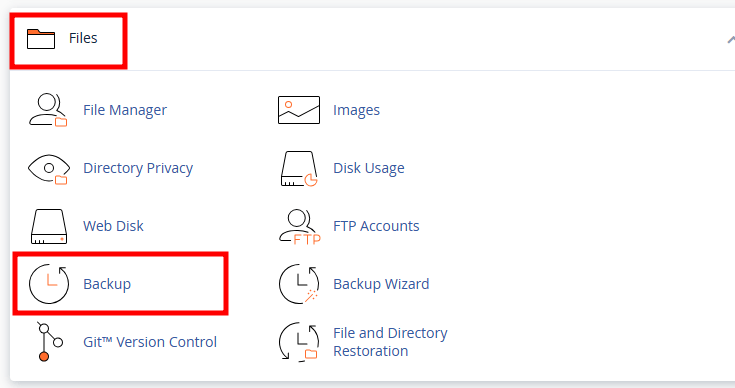
- On the new page, Under Restore a Home Directory Backup, click Choose File button.
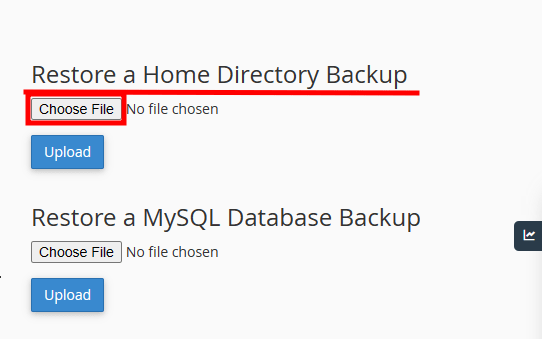
- In the new tab, select the file and click on Open.
- You should see the name of your backup file displayed next to Choose File button. Click the Upload button to upload the backup file.
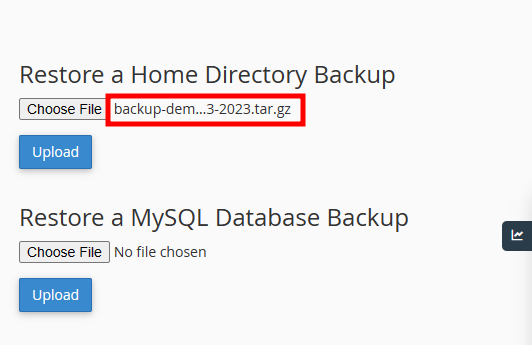
- Once the backup file is uploaded, you should see a success message.
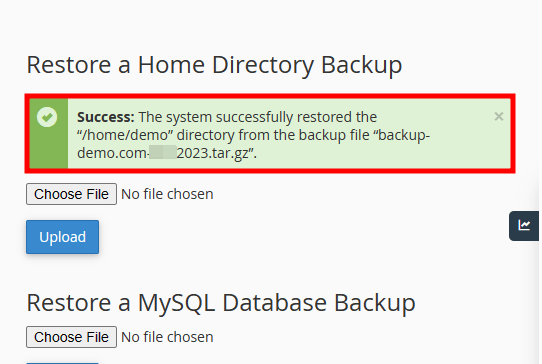
That’s It! Your Home Directory is restored from the backup.