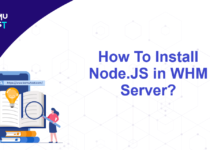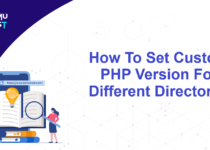How To Secure MySQL Database Backup From PhpMyAdmin In cPanel?
It is always a good idea to have a backup of your database on your local machine. It can be used to restore and recover the data after a failure or can also be used to restore a copy of the database to a new location. In this article we will discuss on how to secure MySQL database backup from phpMyAdmin in cPanel.
Steps to secure MySQL database backup from phpMyAdmin in cPanel
- Login to your cPanel account.
- Under the Databases section, click on phpMyAdmin.
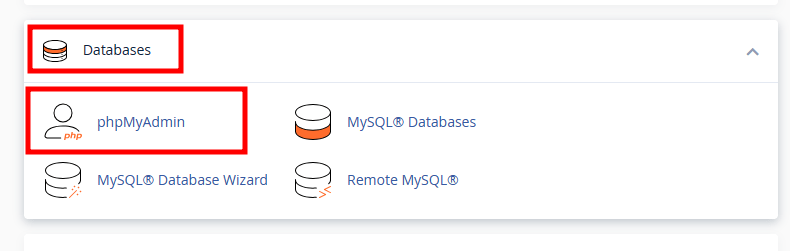
- In the new tab, click on the database name for which you want to create a backup. Example demo_demotest.
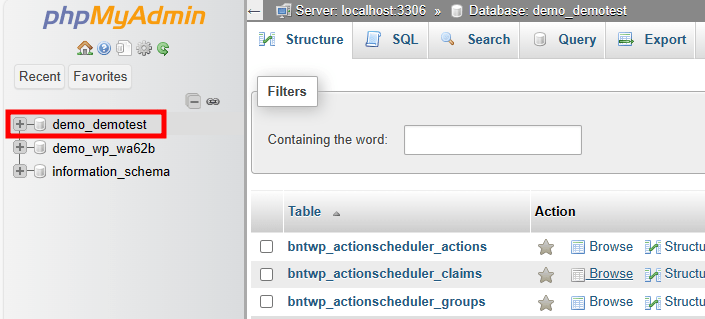
- Click on the Export tab at the top of the page.
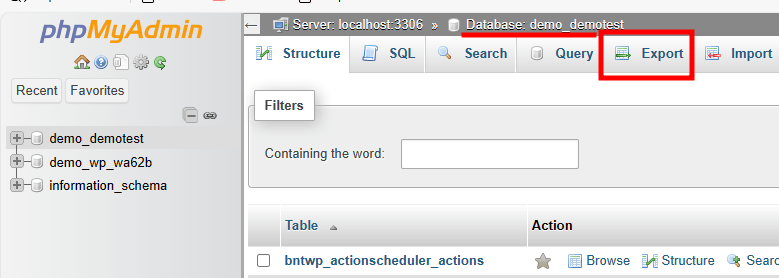
- Verify the database name is correct and select Custom – display all possible options. After that select all or required tables that you want to export.
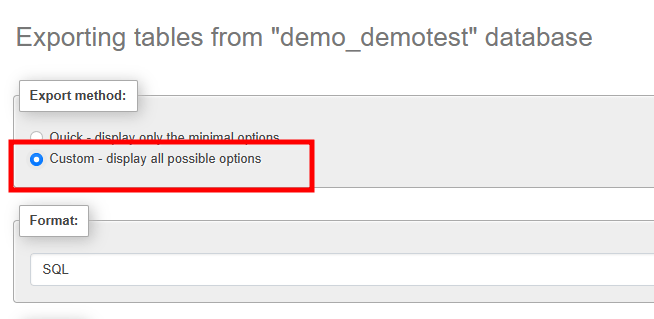
- In the Format section, select SQL from the drop-down list.
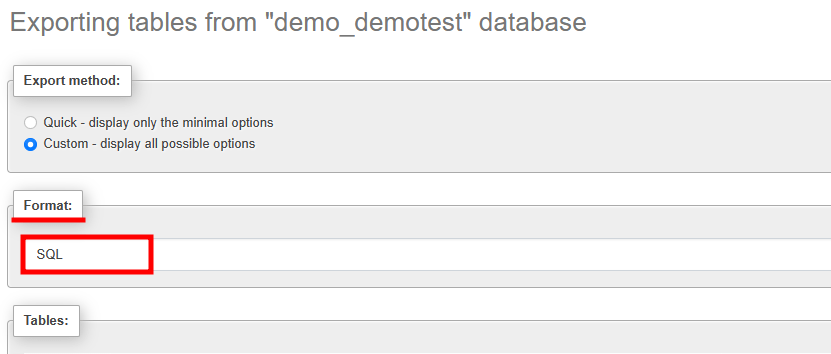
- Under the Object creation option, enable Add DROP TABLE / VIEW / PROCEDURE / FUNCTION / EVENT TRIGGER Statement.
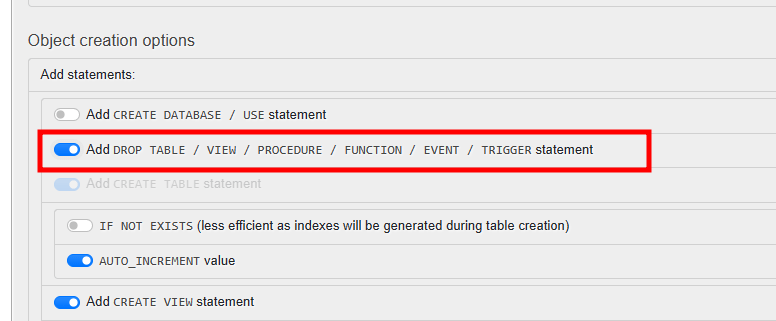
- Scroll to the end of the page and click on the Export button.
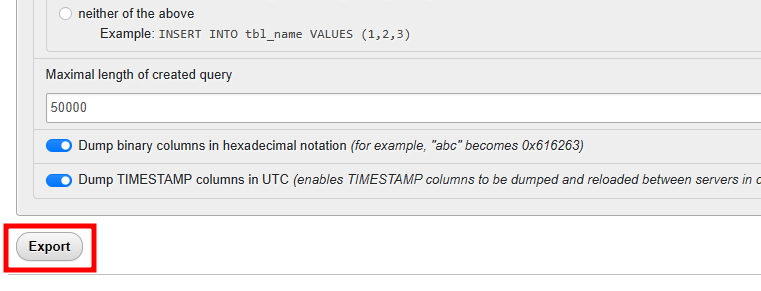
- Once you click on the Export button, a database backup will be generated and the browser will start downloading the backup file on your local machine.
Note: Always check the backup file by loading it into your local phpMyAdmin.
That’s It! You have secured MySQL database backup from phpMyAdmin.
If you enjoyed this tutorial, then you would love our support! All Kemuhost hosting plans include 24/7 support from our amazing support team. Check out our web hosting plans and have your website migrated for free today!