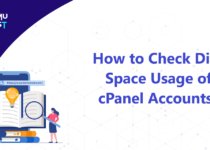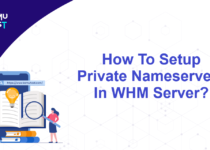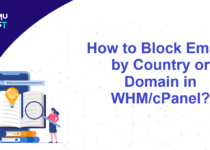Unknown address error 550-Verification failed in Exim Issue Fixed
A cPanel VPS Hosting customer faced an issue wherein he was unable to receive emails from some specific email accounts. The sender of email was getting an error message stating Unknown address error 550-Verification failed.
Detailed Error Message and Causes
<[xx.xx.xx.xx] #5.0.0 smtp; 5.1.0 - Unknown address error 550-'Verification failed for
The mail server could not deliver mail to [email protected]. The account or domain may not exist, the email may be blacklisted, or not having proper DNS entries. Sender verify failed’ (delivery attempts: 0)
Solution: Unknown address error 550-Verification failed
When we investigated the issue, we found that emails were getting rejected due to Sender Verification Callouts. When an email is received, Exim server will connect to the mail exchanger of the sender’s email address and verify its existence. It is the default process in Exim. If the sender’s email address does not qualify as the sender, all sent emails from this email account gets rejected by the server.
To fix the issue, we disabled the Sender Verification Callouts option at the recipient mail server (customer’s VPS). If your email server is also rejecting some emails for the above reason, you can disable these settings from WHM as stated below.
- Log in to WHM as root user.
- Go to Service Configuration, select Exim Configuration Manager.
- Under Basic Editor, select the Mail tab.
- Set Sender Verification Callouts = Off. Click on the Save button at bottom of the page to save the changes. (Reference image below)
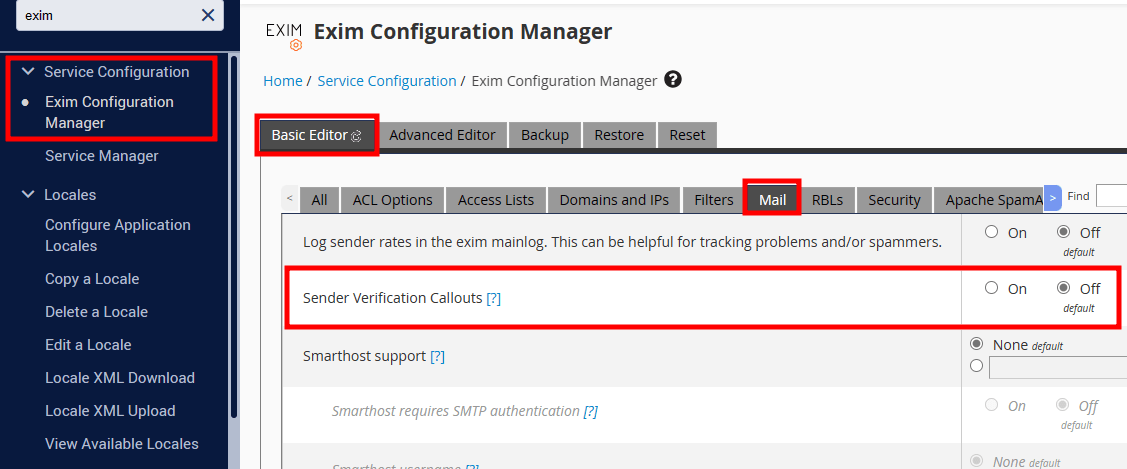
Once this is done, You should be able to receive mails from the sender.
Note: This article is applicable to cPanel VPS Hosting and Dedicated Server with WHM panel.