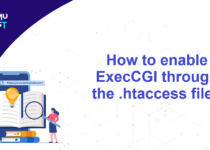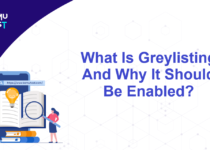How To Upgrade the PHP Version In WHM Server?
This article will assist you to upgrade the PHP version of the WHM server and is only applicable to Linux VPS and Linux Dedicated Servers with WHM Panel. Before upgrading the PHP version, ensure that all your websites/web applications are compatible with the new version of PHP.
Steps to upgrade the PHP version with extensions in WHM Server:
- Log in to your WHM server as the root user.
- Under the Server Configuration menu, click on EasyApache 4.
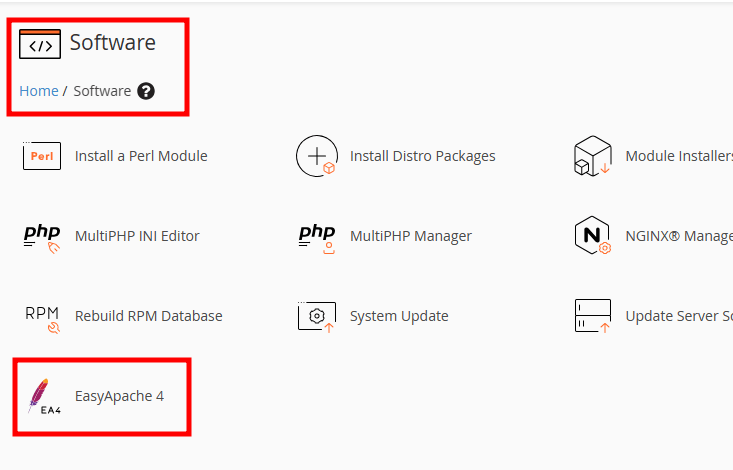
- On the next screen, Under Currently Installed Packages, Click Customize.
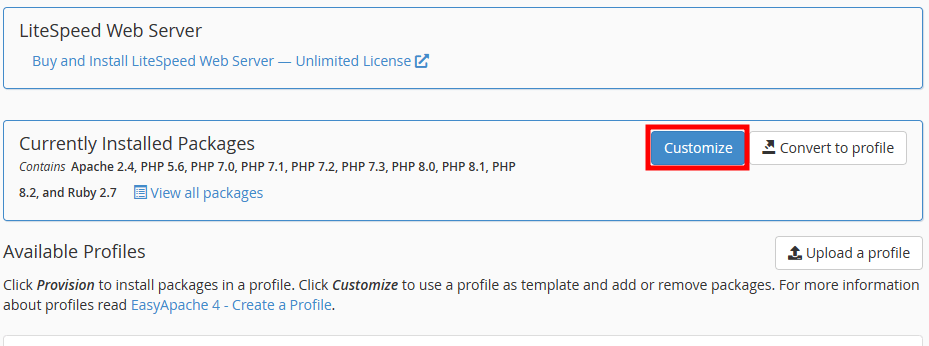
- On the new page, Click on PHP Versions.
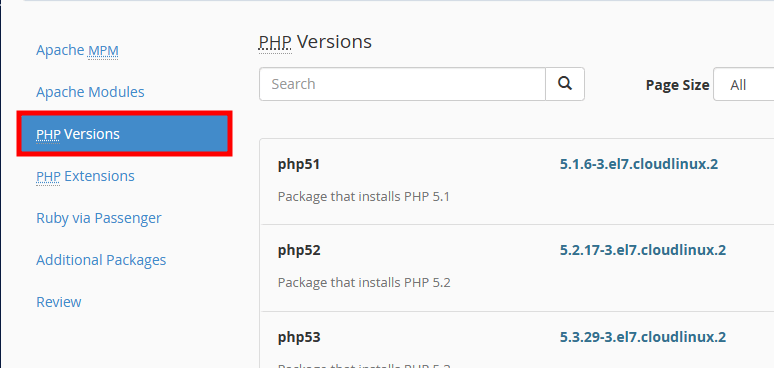
- If you only want to install the PHP version, Click on PHP x.x Only.
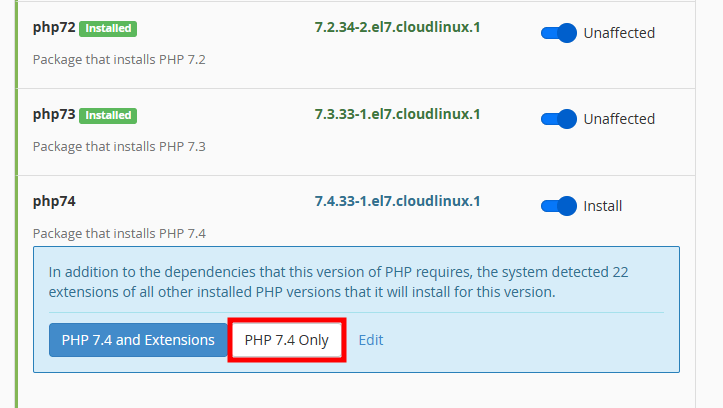
- If you want to install the PHP version with extensions, click Edit to display the list of default extensions that will get installed with the PHP version.
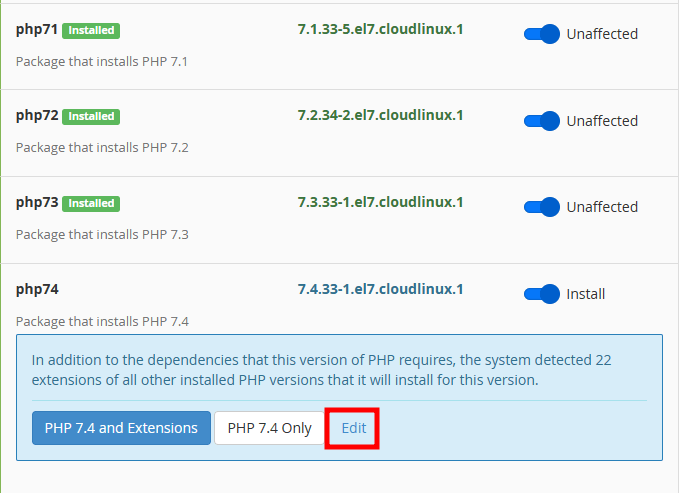
- Click on PHP x.x with Extensions.
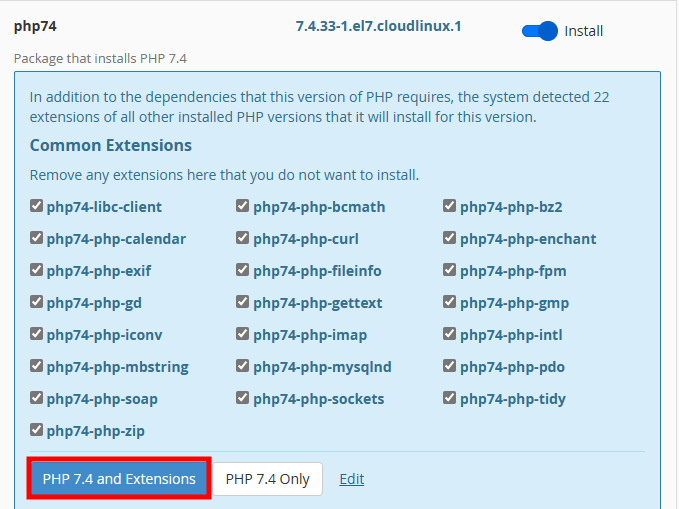
- Now, Click on Review, which will display all the packages that will get installed with the PHP version.
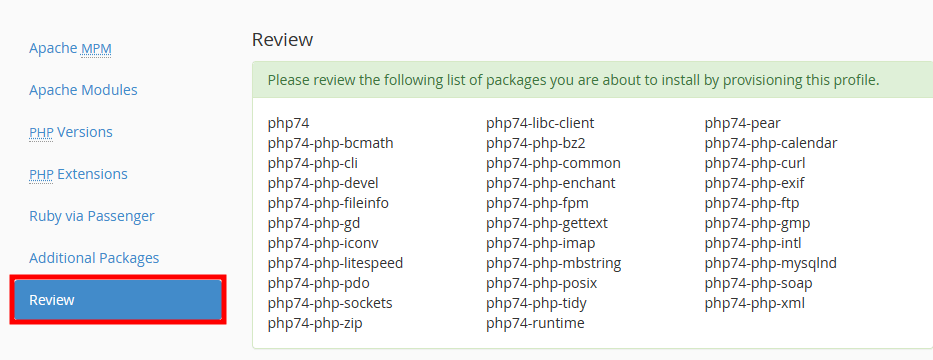
- Click on Provision at the bottom of the page to apply changes.

Note: Installation process will take some time, and once completed, you will receive a message The provision process is complete. Click on Done.
If you enjoyed this tutorial, then you would love our support! All Kemuhost hosting plans include 24/7 support from our amazing support team. Check out our web hosting plans and have your website migrated for free today!